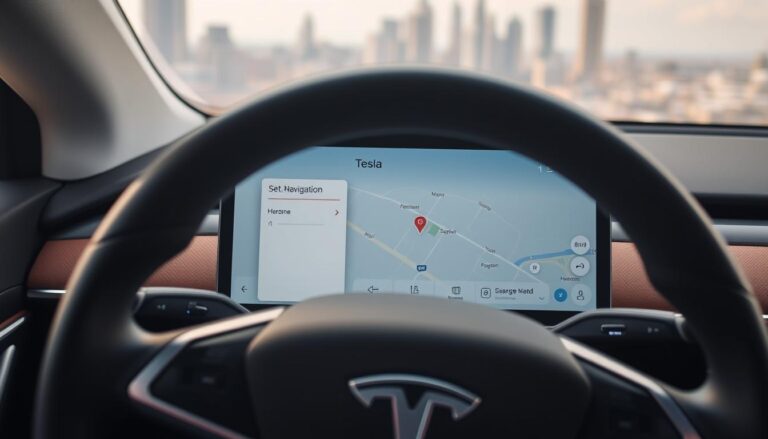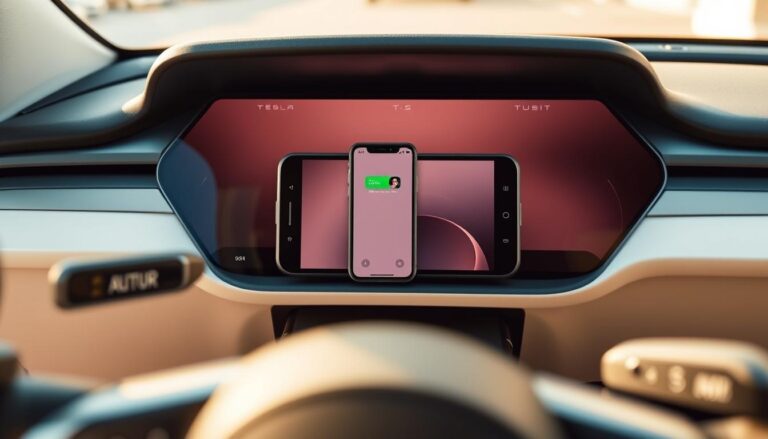Get fast, reliable music in your car using the native audio integration or smart alternatives that match your plan and model. Tesla added a direct partnership in 2019, so many models now offer a built-in app for streaming.
The goal is simple: enjoy high-quality music with easy controls on the touchscreen and steering wheel while keeping your account secure. Logging in with a spotify premium account unlocks the full app experience on supported Model S, Model X, and Model 3 setups.
If you lack in-vehicle data, you can share your phone hotspot. We also explain the difference between streaming directly in the app and mirroring from a phone, and why that affects data use and convenience.
Follow clear steps to sign in and start playback so you can play songs, playlists, and podcasts on your first try. Troubleshooting tips and an offline option are previewed so you have a quick answer if content won’t load.
Key Takeaways
- Use the native integration for the most reliable play spotify tesla experience.
- A premium account provides the best in-car spotify app features.
- Phone hotspot works if the car lacks connectivity.
- Streaming in-app saves data and offers simpler controls than mirroring.
- Quick login steps and fixes help you start listening on the first drive.
Why connecting Spotify to your Tesla matters right now
Built-in streaming shifts an ordinary drive into a curated audio experience. Since Version 10 (2019), drivers gained native access to a huge library of music, podcasts, and audiobooks. That means less fumbling with a phone and faster access via the tesla touchscreen.
Using a premium account gives full catalog access, personalized recommendations, and seamless playlist continuity between devices. Voice commands and steering wheel controls make playback safer and simpler while you drive.
Keeping your software up to date improves performance, stability, and app features. Check your version before a trip so streaming glitches are less likely.
- Quick answer: native service reduces friction — open the app, pick songs or podcasts, and go.
- Alternative way: users with spotify free can still play spotify music via Bluetooth from a phone.
Check compatibility and requirements before you start
Before you try playback, verify that your vehicle, subscription, and software line up. Confirm your model supports the built-in app and that regional availability does not hide the media tile.

Model, region, and software version considerations
Built-in streaming works on Model S, Model X, and Model 3 when you have the latest software version. Older versions may lack codec updates or bug fixes that affect music playback.
Check release notes for UI changes — the app icon and features sometimes vary by version.
Spotify Premium vs Tesla Premium Connectivity explained
One service is your streaming subscription; the other is the car’s data plan. A spotify premium account is required to log spotify in the in-car app.
Premium Connectivity supplies cellular data for streaming. If you don’t subscribe, use your phone hotspot so the spotify account can load playlists and songs.
Updating your Tesla software on the touchscreen
From the tesla touchscreen, check for an available update and install it before your first sign-in. This single step often prevents playback errors.
If playlists or songs fail to appear, try a vehicle reboot and reset credentials. These quick fixes resolve most app issues and get you back to play spotify music.
- Quick tips: verify model support, confirm account credentials, and ensure playlists load in your library.
- Pro tip: matching your version to release notes reduces surprises when browsing playlists or using voice commands.
Use the built-in Spotify app on the Tesla touchscreen
Access the media menu on the touchscreen to begin logging into the in-car streaming app. This built-in spotify app puts your playlists and songs front and center for easy use while parked or on the road.
Step-by-step: Log in with your spotify premium account
- Tap the Music icon on the tesla touchscreen.
- Choose the Spotify app tile and select Sign In.
- Enter your spotify account credentials and confirm the login.
- After authorization, your library and saved playlists appear under the app icon.
Browse playlists, podcasts, and audiobooks in-car
Open your library to view songs, playlists, and recommended mixes that sync from other devices. Pick a commute playlist, switch to podcasts mid-drive, or resume an audiobook with one tap.
Use voice commands and steering wheel controls
Tip: Use voice control for hands-free play spotify tesla commands and steering wheel buttons for volume or track changes. These controls let you keep your eyes on the road.
If the Tesla Spotify app doesn’t work: quick fixes
- Soft reboot the vehicle or restart the media app.
- Sign out and log back into your spotify account; reset passwords if needed.
- Check for a software update on the touchscreen and install it.
- Use your phone hotspot when you lack Premium Connectivity so the app can stream music.
Note: After login, the app icon surfaces your library so you can select songs or playlists in one or two taps.
Connect Spotify to Tesla via Bluetooth from your phone
Pairing over Bluetooth is a simple way to play music when you prefer your phone interface or use spotify free. It streams songs through the car speakers and lets different drivers keep their own account on hand.

Pairing steps on the touchscreen and your phone
- Tap the Bluetooth icon on the Tesla display and choose Add New Device.
- Enable Bluetooth on your phone and make it discoverable.
- Select your phone name on the car screen and confirm the pairing code on both devices.
- Set the phone as the active media source in the media menu.
Playback tips for Spotify Free and Premium users
Both spotify free and premium accounts stream over Bluetooth. Premium gives ad-free playback and offline downloads on the phone, while free users hear ads and rely on streaming.
- Controls: use steering wheel buttons for volume and skips, and voice commands for hands-free play.
- Turn off battery optimizations to avoid background interruptions during long drives.
- Organize playlists on your phone before driving for faster selection.
- If audio drops, reopen Bluetooth settings on both devices and confirm the phone is the active source.
Tip: Bluetooth is flexible when sharing the car or switching drivers with different accounts.
Play Spotify music with a USB flash drive for offline listening
Use a usb flash drive to keep your favorite songs ready for offline listening in the car. This method avoids data use and buffering in low-coverage areas and gives instant playback from local files.
What you need
- A formatted usb flash drive sized for your library.
- Access to a tesla usb port and compatible audio formats (MP3, FLAC, AAC).
- A computer, a music converter, and your account credentials.
Path A: NoteBurner
Add songs or a playlist to NoteBurner, choose an output like MP3, and start the conversion. NoteBurner preserves ID3 tags and runs up to 10X speed on Windows or macOS. Save finished files to your computer.
Path B: Sidify
Drag-and-drop a playlist or album into Sidify, set format and quality, then convert. Sidify supports Windows 7–11 and macOS 10.15+. Locate the converted files for transfer.
Transfer and play
- Copy converted spotify music files to the root or organized folders on the usb flash drive.
- Plug the drive into the tesla usb port.
- Open Media Player and select the USB tab to browse and play songs.
Important: Conversions are for personal use only. Do not redistribute copyrighted content.
Checklist: confirm files play on your computer, safely eject the drive, and verify folders show in the car’s media browser. Keep a small, organized library by artist or playlist for faster browsing and reliable road-trip playback.
Connectivity, costs, and the best way to enjoy Spotify in your car
Deciding how you’ll stream music in your car comes down to cost, convenience, and coverage. Below is a clear snapshot and practical guidance so you can choose the best way for daily drives and long trips.
Cost snapshot: Spotify Premium and Tesla Premium Connectivity
Spotify Premium costs $11.99/month (US individual). Tesla Premium Connectivity is $9.99/month in the US.
Together, that’s roughly $20.98/month before taxes for native streaming and in-car data that keeps the app online without a phone.
Data options: Premium Connectivity vs phone hotspot
Tesla Premium Connectivity supplies cellular data for the car so you can play spotify tesla without turning on your phone hotspot each trip.
- Pro: seamless, fast access to playlists, voice controls, and instant song search.
- Con: adds a monthly fee.
- Alternative: use your phone hotspot to feed the car. This saves money but needs manual activation and uses your phone data.
Practical answer: frequent drivers who value speed, voice control, and instant playlists will prefer the built-in service. Occasional users can rely on a phone hotspot or USB for offline playback.
Keep your spotify account synced and your car software update current for the most reliable spotify music experience. Combining native streaming for daily use, Bluetooth for guests, and USB for dead zones gives the best flexibility.
Conclusion
Your car can play music three clear ways. Use the built-in spotify app for the smoothest control, Bluetooth for flexible sharing, or a usb flash drive when offline reliability matters.
If you drive a tesla without premium, Bluetooth and USB let you enjoy spotify music without extra monthly fees. A music converter can prepare downloaded files on your computer for personal use only, then copy them to the drive.
Organize a playlist spotify set and export favorite spotify songs so the touchscreen Media Player starts instantly. Quick checklist before a trip: confirm software update, verify app sign-in, and test one playlist.
Final answer: native streaming gives the best control, while USB gives zero buffering for long trips. Keep versions current and your account ready, and your car will reliably deliver great music.
FAQ
How do I log in on the built-in app using a premium account?
On the car’s touchscreen open the Media or Apps tab, select the streaming app icon, then choose “Log In.” Enter your account email and password or use the streaming service’s device code flow shown on screen. If prompted, complete verification on your phone or computer. Make sure the vehicle’s software is up to date and the car has an internet connection via Premium Connectivity or a phone hotspot.
Which Tesla models and software versions support the native streaming app?
Most Model S, 3, X, and Y vehicles running relatively recent firmware include the native player. Support can vary by production year and regional availability. Check the infotainment settings for the app icon and review the release notes after any over‑the‑air update. If the app is missing, contact Tesla support or visit a service center.
Do I need a premium subscription for in‑car streaming, and what about Tesla’s connectivity plan?
A paid streaming subscription unlocks full catalog access and offline features on many platforms. Separately, Tesla’s Premium Connectivity provides in‑car LTE for map updates, video, and streaming without using phone data. You can stream using a phone hotspot without the Tesla plan, but data usage will count against your mobile plan.
How do I pair my phone via Bluetooth for audio playback?
On the touchscreen go to Bluetooth settings and choose Add New Device. Enable pairing on your phone, select the car name from available devices, and accept the pairing code. Once paired, set the phone as an audio source in Media. For stable playback, grant the app permission to run in the background and allow access to media and contacts if requested.
What are quick fixes if the in‑car app stops working?
Try these steps: reboot the center display from Controls > Safety & Security, log out and back into the streaming app, ensure vehicle software is current, and verify account credentials on another device. If problems persist, power cycle the car and check Tesla’s service status. Contact the streaming provider if the issue appears account‑related.
Can I use voice commands or steering controls to manage playback?
Yes. Use the voice button on the steering wheel to say commands like “play [artist]” or “resume music.” The right scroll wheel typically controls volume and track skip. Voice recognition works best with a clear network connection, so Premium Connectivity or a strong hotspot helps.
How can I play music from a USB flash drive for offline listening?
Prepare a USB formatted to FAT32, exFAT, or NTFS depending on your car’s model. Copy supported audio files into folders on the drive, plug it into the front USB port, then open Media Player and select the USB tab. The system will index files and allow browsing by folder, artist, or album.
Is it possible to convert streaming tracks and transfer them to a USB drive?
Third‑party audio converters can export purchased or personal‑use content into standard audio files, which you can then copy to a USB drive. Always respect copyrights and terms of service: conversions should be for lawful personal use only. Follow the converter’s instructions for output formats compatible with the car.
What file formats and drive sizes work best for in‑car playback?
Common supported formats include MP3, AAC, and WAV. Use a USB drive sized between 8GB and 128GB for reliability and speed. Avoid very large or slow drives. Organize files into folders and include metadata tags for easier navigation on the vehicle’s media interface.
Which is the most cost‑effective way to enjoy streaming while driving?
If you already subscribe to a paid streaming tier, enabling the car’s data plan simplifies use by avoiding phone tethering. For occasional use, pairing a phone and using its hotspot saves the extra monthly fee. Evaluate your mobile data limits and typical driving habits before deciding.
Will podcasts and audiobooks appear in the vehicle’s app the same way as music?
Yes. Most native apps support podcasts and audiobooks with browse and resume playback features. Availability and UI elements can vary by region and app version. Download episodes for offline playback if you expect limited connectivity.
Are there privacy or security steps I should take when using a shared car?
Log out of your account after use, remove paired devices from the Bluetooth list, and delete any personal downloads from USB drives. Check the vehicle’s profiles feature and store personal settings under a private profile when possible to avoid cross‑user data exposure.
What should I do if my account shows playback restrictions in the car?
Verify subscription status on the service’s website or app, then sign out and back into the in‑car app. Check for region restrictions and concurrent device limits. If restrictions remain, contact the streaming provider’s customer support for account troubleshooting.