Many Ford vehicle owners face challenges with their in-car Bluetooth connectivity, experiencing difficulties with pairing their devices, enjoying seamless audio playback, and making hands-free calls.
These Bluetooth pairing problems can be frustrating, especially when trying to navigate through unfamiliar areas or connect with family and friends on the go. Ensuring a stable and functional Bluetooth connection is crucial for a safe and enjoyable driving experience.
By addressing common issues related to Ford SYNC audio issues and call connectivity, vehicle owners can regain the convenience and safety that Bluetooth technology is designed to provide.
Key Takeaways
- Common Bluetooth issues in Ford vehicles include pairing problems and audio connectivity.
- A stable Bluetooth connection is essential for safe and convenient driving.
- Resolving these issues can enhance the overall driving experience.
- Ford SYNC audio issues can be addressed through troubleshooting.
- Hands-free calls and seamless audio playback are key benefits of a functional Bluetooth connection.
Understanding Your Ford’s Bluetooth System
Understanding the Bluetooth capabilities of your Ford vehicle starts with knowing your SYNC version. Ford’s SYNC system is a sophisticated technology that integrates your vehicle’s entertainment, navigation, and communication systems. The SYNC system has evolved significantly, enhancing Bluetooth connectivity and overall user experience.
Compatible Ford SYNC Versions and Capabilities
Ford has released several SYNC versions over the years, each offering improved features and capabilities. The main versions include:
- SYNC 1: The first generation, introduced in 2008, provided basic Bluetooth connectivity.
- SYNC 2: Released in 2013, it offered enhanced voice recognition and touchscreen capabilities.
- SYNC 3: Introduced in 2016, SYNC 3 brought faster processing, Apple CarPlay, and Android Auto compatibility.
- SYNC 4: The latest version, SYNC 4, features improved voice recognition, larger screens, and more intuitive controls.
Each version has its unique features and compatibility, making it essential to know which one your vehicle has.
How Bluetooth Connects in Ford Vehicles
Bluetooth connectivity in Ford vehicles allows for hands-free calls, music streaming, and more. Here’s how it works:
- Ensure your device’s Bluetooth is turned on.
- Navigate to your Ford’s SYNC system and select “Add Device.”
- Choose your device from the list of available devices to pair.
This process establishes a connection between your device and your Ford’s SYNC system, enabling various Bluetooth features.
Checking Your Current SYNC Version
To check your SYNC version:
- Go to your vehicle’s SYNC settings.
- Select “System Information” or a similarly named option.
- Look for the SYNC version details.
Knowing your SYNC version helps you understand your vehicle’s capabilities and potential limitations.
Common Ford Bluetooth Issues and Their Causes
Ford Bluetooth issues can be frustrating, but understanding their causes is the first step to resolving them. Many Ford owners face challenges with their vehicle’s Bluetooth connectivity, affecting their overall driving experience.
Pairing Problems and Connection Failures
One of the most common issues is the failure to pair devices or maintain a stable connection. This can be due to outdated SYNC software or compatibility issues with certain smartphones. Ensuring your SYNC system is updated can often resolve these pairing problems.
Audio Streaming and Quality Issues
Audio streaming issues, such as distorted sound or interrupted playback, can be attributed to Bluetooth signal interference or issues with the connected device. Checking for software updates on both the Ford SYNC system and the connected device can help mitigate these problems.
Call Connectivity and Sound Problems
Call connectivity and sound quality issues during calls are another common complaint. These can arise from poor Bluetooth signal strength or improper phone settings. Adjusting phone settings or re-pairing the device can often improve call quality.
Interference and Range Limitations
Bluetooth interference and range limitations can also affect performance. Physical barriers or other electronic devices can interfere with the Bluetooth signal, reducing its effective range. Minimizing the number of connected devices and keeping the SYNC system updated can help reduce interference.
By understanding these common issues and their causes, Ford owners can take proactive steps to troubleshoot and potentially resolve many Bluetooth-related problems, enhancing their overall in-car connectivity experience.
Troubleshooting Ford Bluetooth Issues: Fixes for Pairing, Audio, Calls
Bluetooth issues in Ford vehicles can be frustrating, but there are several methods to troubleshoot and resolve these problems. Whether you’re experiencing pairing issues, audio streaming problems, or call connectivity problems, this section will guide you through the steps to resolve them.
Basic Troubleshooting Steps
Before diving into complex solutions, start with basic troubleshooting steps. These simple fixes can often resolve the issue.
Restarting Your Phone and Vehicle
One of the simplest and most effective troubleshooting steps is to restart both your phone and your Ford vehicle. This can resolve connectivity issues by clearing out temporary glitches.
Clearing Bluetooth Cache on Your Device
Clearing the Bluetooth cache on your device can also help. This process varies depending on your phone’s operating system, but it typically involves going into your phone’s settings, finding the Bluetooth section, and clearing the cache or deleting the Ford SYNC pairing.
Checking for Phone Software Updates
Ensure your phone’s software is up to date. Outdated software can cause compatibility issues with your Ford’s SYNC system. Check for updates in your phone’s settings and install the latest version.
Ford SYNC System Resets
If basic troubleshooting doesn’t work, you may need to reset your Ford SYNC system. There are different methods to do this, depending on your vehicle’s SYNC version.
Soft Reset Procedure
A soft reset is a gentle way to restart your SYNC system without losing your paired devices. To do this, press and hold the power button or the SYNC button for a few seconds until the system restarts.
Battery Disconnect Method
For a more thorough reset, you can disconnect the vehicle’s battery. This will reset the SYNC system to its default settings. However, be aware that this will erase your paired devices, so you’ll need to pair them again afterward.
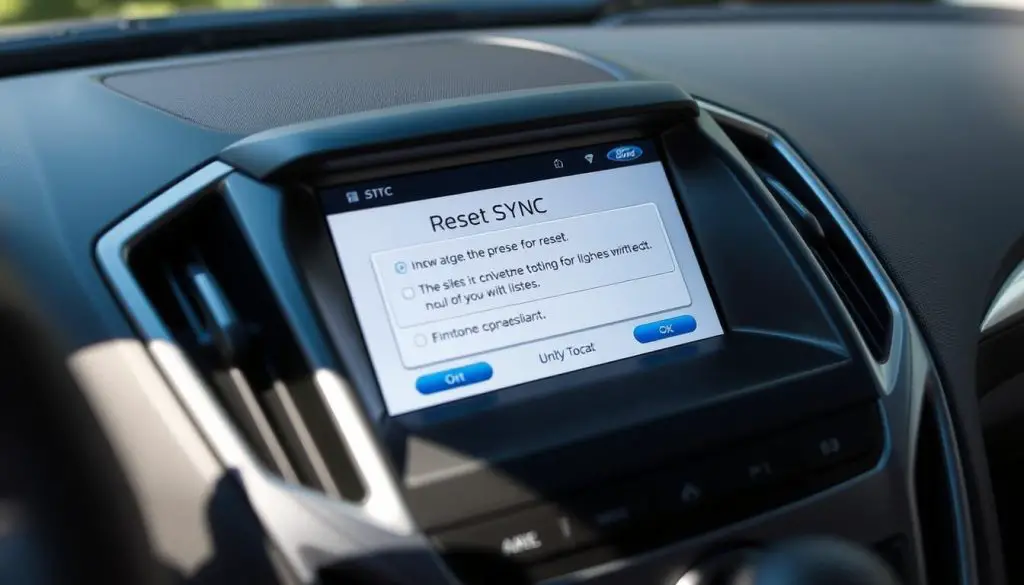
Updating Your Ford SYNC Software
Keeping your Ford SYNC software up to date is crucial for maintaining Bluetooth connectivity. Ford periodically releases updates to improve performance and fix known issues.
To update your SYNC software, you can use the FordPass app or visit a Ford dealership. The update process may take some time, so be patient and ensure your vehicle is in a safe location during the update.
By following these troubleshooting steps, you can resolve many common Bluetooth issues with your Ford vehicle. Whether it’s a simple restart or a software update, these fixes can help ensure a smooth and reliable Bluetooth connection.
Step-by-Step Guide to Pair Devices with Ford SYNC
Pairing your device with Ford SYNC is essential for accessing a range of convenient features. This guide will walk you through the process of pairing your device with different versions of Ford SYNC, as well as managing and removing devices.
Initial Pairing Process for Different SYNC Versions
The initial pairing process may vary slightly depending on the version of SYNC your Ford vehicle is equipped with. Below are the steps for the most common SYNC versions.
SYNC 3 Pairing Instructions
To pair a device with SYNC 3, start by ensuring your vehicle’s SYNC system is turned on. Then, go to the Settings menu on your device, select Bluetooth, and search for available devices. When you see your vehicle’s SYNC system listed, select it to initiate pairing.
SYNC 4 Pairing Instructions
For SYNC 4, the process is similar. Navigate to your device’s Bluetooth settings, search for available devices, and select your vehicle’s SYNC 4 system from the list. Follow the on-screen prompts to complete the pairing process.
MyFord Touch Pairing Instructions
MyFord Touch users should start by accessing the Settings menu on their vehicle’s touchscreen. From there, select the “Phone” or “Bluetooth” option and follow the prompts to add a new device. On your phone, ensure Bluetooth is enabled and search for available devices to complete the pairing.

Removing and Re-Pairing Devices
Over time, you may need to remove a device from your Ford SYNC system, perhaps to pair a new device or resolve connectivity issues. To do this, navigate to the Bluetooth settings on your vehicle’s SYNC system, select the device you wish to remove, and confirm deletion. You can then re-pair the device if needed.
Managing Multiple Connected Devices
Ford SYNC allows you to connect multiple devices, making it easy to switch between them. To manage connected devices, go to the Bluetooth settings on your SYNC system, where you can view connected devices, remove devices, or pair new ones. This feature is particularly useful for households with multiple drivers or devices.
Advanced Fixes for Persistent Bluetooth Problems
If basic troubleshooting doesn’t solve your Ford’s Bluetooth issues, it’s time to explore more advanced fixes. Persistent Bluetooth problems can be frustrating, but there are several advanced solutions that can help resolve these issues and ensure a seamless driving experience.
Master Reset of Ford SYNC System
A master reset of the Ford SYNC system can often resolve persistent Bluetooth issues. This process restores the system to its factory settings, clearing any corrupted data that may be causing the problem. To perform a master reset, navigate to the SYNC settings menu, select “System Information,” and then “Reset.” Be aware that this will erase saved preferences and paired devices.
Addressing Phone Compatibility Issues
Sometimes, Bluetooth issues can arise due to phone compatibility problems. Ensuring that your phone is compatible with the Ford SYNC system is crucial. You can check the Ford website for a list of compatible devices. If your phone is compatible, try removing and re-pairing it with the SYNC system. This can often resolve connectivity issues.
Quote from a Ford expert:
“Phone compatibility is a common issue that can cause Bluetooth connectivity problems. Checking the Ford website for compatible devices can save a lot of troubleshooting time.”
Dealing with Hardware Failures
In some cases, Bluetooth issues may be due to hardware failures. If you’ve tried all software-related fixes and still experience problems, it may be necessary to have your vehicle’s hardware checked by a professional. This could involve inspecting the Bluetooth antenna or other related components.
When to Seek Dealer Assistance
If you’ve tried all the above fixes and still experience Bluetooth issues, it’s time to seek assistance from a Ford dealer. They have the necessary tools and expertise to diagnose and repair more complex problems. Don’t hesitate to contact them if you’re unable to resolve the issue on your own.
Conclusion
Troubleshooting Ford Bluetooth problems can significantly enhance your driving experience by ensuring seamless connectivity and audio quality. This article has provided a comprehensive guide on understanding and resolving common Bluetooth issues in Ford vehicles.
By understanding your Ford’s Bluetooth system, identifying common issues, and applying the troubleshooting steps outlined, you can effectively resolve pairing, audio, and call connectivity problems. Regularly updating your Ford SYNC software and performing system resets can also help maintain optimal Bluetooth performance.
A Ford Bluetooth troubleshooting summary highlights the importance of basic troubleshooting steps, such as checking compatibility and managing connected devices. Resolving Bluetooth issues not only improves your in-car entertainment and communication but also contributes to a safer driving experience by minimizing distractions.
By following the steps and guidelines provided, you can enjoy a more connected and enjoyable driving experience with your Ford vehicle. Whether you’re dealing with pairing issues or audio streaming problems, this guide has equipped you with the knowledge to resolve Bluetooth issues effectively.
FAQ
How do I troubleshoot pairing issues with my Ford’s Bluetooth system?
To troubleshoot pairing issues, start by restarting your phone and vehicle, then try clearing the Bluetooth cache on your device and check for phone software updates.
What are the common causes of audio streaming issues in Ford vehicles?
Common causes of audio streaming issues include interference from other devices, range limitations, and software glitches. Try restarting your phone and vehicle, and check for software updates.
How do I update my Ford SYNC software?
To update your Ford SYNC software, visit the Ford website, navigate to the software update section, and follow the instructions to download and install the latest update.
What is the difference between SYNC 3 and SYNC 4?
SYNC 3 and SYNC 4 are different versions of Ford’s infotainment system. SYNC 4 offers advanced features such as improved voice recognition, enhanced navigation, and increased connectivity options.
How do I remove and re-pair devices with my Ford SYNC system?
To remove and re-pair devices, go to the SYNC settings, select the device you want to remove, and follow the prompts to delete it. Then, follow the initial pairing process to re-pair the device.
Can I connect multiple devices to my Ford SYNC system?
Yes, you can connect multiple devices to your Ford SYNC system. However, the number of devices you can connect may vary depending on the SYNC version and vehicle model.
What should I do if I experience persistent Bluetooth problems with my Ford vehicle?
If you experience persistent Bluetooth problems, try performing a master reset of your SYNC system, addressing phone compatibility issues, or seeking assistance from a Ford dealer.
How do I perform a soft reset on my Ford SYNC system?
To perform a soft reset, press and hold the power button and the volume down button simultaneously for a few seconds, then release and wait for the system to restart.
What is the battery disconnect method for resetting my Ford SYNC system?
The battery disconnect method involves disconnecting the vehicle’s battery, waiting for a few minutes, and then reconnecting it. This will reset the SYNC system.


