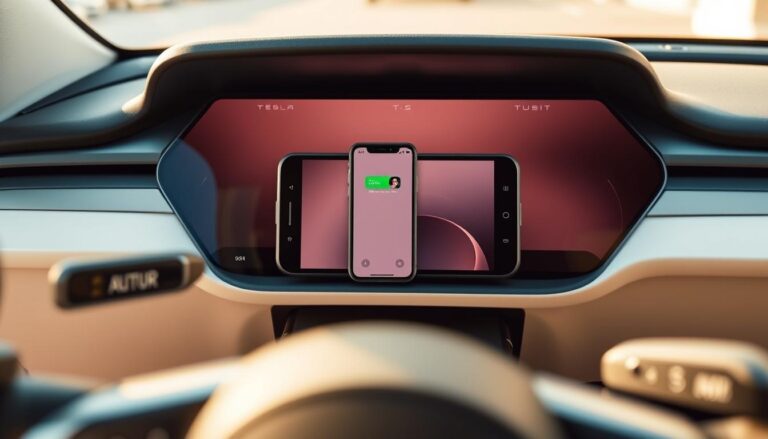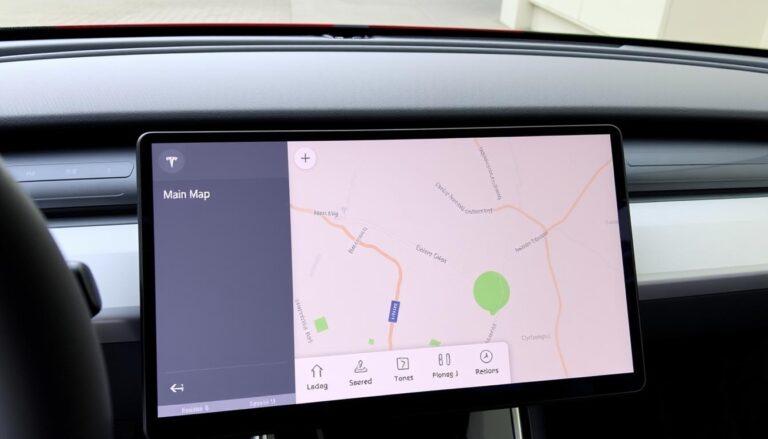Checking your Tesla mileage is essential for maintaining your vehicle’s performance and longevity. Understanding how to access this information can help you stay on top of your car’s needs.
Whether you’re a new Tesla owner or a seasoned driver, knowing your vehicle’s mileage is crucial for scheduling maintenance and tracking your car’s history. This guide will walk you through the simple process of checking your Tesla’s mileage.
Key Takeaways
- Understand the importance of checking your Tesla’s mileage.
- Learn the step-by-step process to access your Tesla’s mileage information.
- Discover how to maintain your Tesla’s performance.
- Find out how to track your Tesla’s history.
- Schedule maintenance with ease.
Understanding Tesla’s Mileage Display System
To get the most out of your Tesla, it’s essential to understand its mileage display system, which provides a wealth of information about your vehicle’s performance and efficiency.
The system is designed to give you detailed insights into your driving habits and vehicle health, helping you optimize your Tesla’s performance.
Different Types of Mileage Metrics in Tesla Vehicles
Tesla vehicles offer various mileage metrics that provide a comprehensive view of your driving experience. These include:
- Odometer Reading: The total distance your Tesla has traveled.
- Trip Meters: Allow you to track specific journeys or periods of driving.
- Energy Consumption: Shows how much energy your vehicle has used over a certain distance or period.
Why Monitoring Your Tesla’s Mileage Matters
Monitoring your Tesla’s mileage is crucial for several reasons:
- Maintenance Scheduling: Helps you stay on top of maintenance needs based on actual mileage.
- Efficiency Optimization: Allows you to identify driving habits that impact energy efficiency.
- Vehicle Health: Provides insights into your vehicle’s overall condition and potential issues.
By keeping an eye on these metrics, you can ensure your Tesla runs smoothly and efficiently.
How to See Miles on Tesla Using the Touchscreen
Tesla’s intuitive touchscreen interface allows you to easily monitor your vehicle’s mileage. The process is straightforward and provides valuable insights into your vehicle’s performance and energy consumption.
Accessing the Odometer Through the Main Display
To check your Tesla’s mileage, start by accessing the odometer through the main display screen.
Step1: Navigating to the Trip Information Screen
Begin by navigating to the “Trip” information screen on your Tesla’s touchscreen. This is typically done by selecting the “Controls” menu and then choosing “Trip.”
Step2: Reading and Interpreting the Odometer Display
Once on the Trip screen, you’ll see various metrics, including the odometer reading. The Tesla odometer displays the total distance your vehicle has traveled.
Viewing Trip Meters and Energy Consumption
In addition to the odometer, Tesla’s touchscreen allows you to view trip meters and energy consumption data. These metrics provide insights into your driving habits and the efficiency of your Tesla. You can view the Tesla trip meter to track specific journeys or periods.

Customizing Your Mileage Display Settings
Tesla owners can customize their mileage display settings to suit their preferences. This includes choosing what data is displayed on the main screen and how it’s presented. You can also monitor energy consumption in your Tesla to optimize your driving efficiency.
By following these steps, you can easily check your Tesla’s mileage and gain a better understanding of your vehicle’s performance.
Checking Tesla Mileage Through the Mobile App
Tesla owners can easily monitor their vehicle’s mileage using the Tesla mobile app. This feature allows users to stay connected to their vehicle and access important information on the go.
Setting Up and Using the Tesla Mobile App
To start using the Tesla mobile app, you need to download and configure it on your smartphone.
Downloading and Configuring the App
First, download the Tesla app from the App Store or Google Play Store. Once installed, follow the prompts to create an account or log in if you already have one.
Connecting Your Tesla Account
After setting up the app, connect it to your Tesla account by entering your credentials. This step ensures that your vehicle information is securely linked to the app.
Locating Mileage Information in the App Interface
Once you’ve connected your Tesla account, you can navigate to the app’s main screen to find the mileage information. The app displays your vehicle’s current mileage, as well as other relevant data such as battery level and charging status.

Remote Mileage Monitoring Features
The Tesla mobile app also offers remote mileage monitoring features, allowing you to track your vehicle’s mileage history and receive notifications about any changes.
| Feature | Description |
|---|---|
| Current Mileage | Displays the current mileage of your Tesla vehicle. |
| Mileage History | Tracks and displays the mileage history of your vehicle. |
| Notifications | Sends notifications about changes to your vehicle’s mileage. |
By utilizing the Tesla mobile app, you can stay informed about your vehicle’s mileage and other vital statistics, making it easier to manage your Tesla ownership experience.
Troubleshooting Common Tesla Mileage Display Issues
While Tesla’s mileage display is generally reliable, some users may experience problems. These issues can range from minor glitches to more significant discrepancies that require attention.
App Connectivity Problems and Solutions
One common issue is connectivity problems between the Tesla app and the vehicle. To resolve this, ensure your app is updated to the latest version and that your phone has a stable internet connection. Restarting the app or your phone can also help resolve connectivity issues.
Touchscreen Display Glitches and Fixes
Sometimes, the touchscreen display in your Tesla may malfunction, affecting the mileage display. A simple reboot of the Tesla’s system can often resolve this issue. To do this, press and hold both scroll buttons on the steering wheel until the screen restarts.
When to Contact Tesla Support for Mileage Discrepancies
If you’ve tried troubleshooting and still experience mileage discrepancies, it may be necessary to contact Tesla support. Persistent issues could indicate a hardware or software problem that requires professional assistance. Tesla’s support team can provide guidance and solutions to get your vehicle’s mileage display working correctly.
Mastering Tesla Mileage: A Comprehensive Guide
Understanding and monitoring your Tesla’s mileage is crucial for optimizing your driving experience. This guide has walked you through the various methods of checking Tesla miles, from using the touchscreen display to leveraging the Tesla mobile app.
By following the steps outlined in this Tesla mileage guide, you can easily access your vehicle’s mileage data and make informed decisions about your driving habits. Whether you’re checking trip meters, energy consumption, or odometer readings, Tesla’s intuitive systems make it simple to stay on top of your vehicle’s performance.
Regularly checking your Tesla miles can help you identify areas for improvement, optimize your energy usage, and enhance your overall ownership experience. By mastering the tools and techniques outlined in this guide, you’ll be well on your way to becoming a more informed and efficient Tesla owner, getting the most out of your vehicle when checking Tesla miles.
FAQ
How do I check the mileage on my Tesla?
You can check your Tesla’s mileage by accessing the odometer through the touchscreen display or by using the Tesla mobile app.
What are the different types of mileage metrics available in Tesla vehicles?
Tesla vehicles display various mileage metrics, including the odometer reading, trip meters, and energy consumption data.
Why is monitoring my Tesla’s mileage important?
Monitoring your Tesla’s mileage is crucial for tracking your vehicle’s condition, planning maintenance, and optimizing energy efficiency.
How do I access the odometer through the Tesla touchscreen?
To access the odometer, navigate to the trip information screen on your Tesla’s touchscreen display.
Can I customize the mileage display settings on my Tesla?
Yes, you can customize your Tesla’s mileage display settings to suit your preferences, including choosing which metrics to display.
How do I check my Tesla’s mileage using the mobile app?
To check your Tesla’s mileage using the mobile app, download and configure the app, connect your Tesla account, and locate the mileage information in the app interface.
What should I do if I experience issues with my Tesla’s mileage display?
If you encounter issues with your Tesla’s mileage display, try troubleshooting common problems, such as app connectivity issues or touchscreen glitches, or contact Tesla support for assistance.
How do I troubleshoot app connectivity problems related to Tesla mileage?
To troubleshoot app connectivity problems, ensure your Tesla account is connected to the app, check your internet connection, and restart the app if necessary.
When should I contact Tesla support for mileage discrepancies?
If you notice significant discrepancies in your Tesla’s mileage display or if troubleshooting steps do not resolve the issue, contact Tesla support for further assistance.