Tesla’s built-in navigation system offers a seamless driving experience that goes far beyond standard GPS apps. Unlike traditional navigation systems, Tesla Navigation integrates deeply with your vehicle’s systems, providing real-time traffic updates, Supercharger routing, and precise energy consumption predictions. Whether you’re a new Tesla owner or looking to get more from your existing vehicle, this comprehensive guide will walk you through every aspect of Tesla Navigation to enhance your driving experience.
In this guide, we’ll explore everything from basic navigation commands to advanced trip planning features that make long journeys effortless. You’ll discover how Tesla’s intelligent system not only gets you from point A to point B but also optimizes your route for battery efficiency and driving comfort. Let’s dive in and unlock the full potential of your Tesla’s navigation capabilities.
Accessing the Tesla Navigation System
The Tesla navigation system is always at your fingertips through the central touchscreen display. Here’s how to access it:
- Touchscreen Method: The map is typically displayed on your touchscreen by default. If not, tap the map icon on the bottom bar of your display to bring it up. The navigation search bar appears at the top of the map screen.
- Voice Command Method: Press the right scroll wheel button on your steering wheel and say “Navigate to…” followed by your destination. This hands-free approach is perfect for when you’re already driving.
- Tesla App Integration: You can also send destinations directly from your Tesla mobile app to your car before you even get in, ensuring your route is ready when you are.
Your Tesla’s navigation interface is designed to be intuitive and distraction-free. The map remains visible at all times except when your car is in reverse, allowing you to always maintain awareness of your surroundings and route.
Entering a Destination in Tesla Navigation
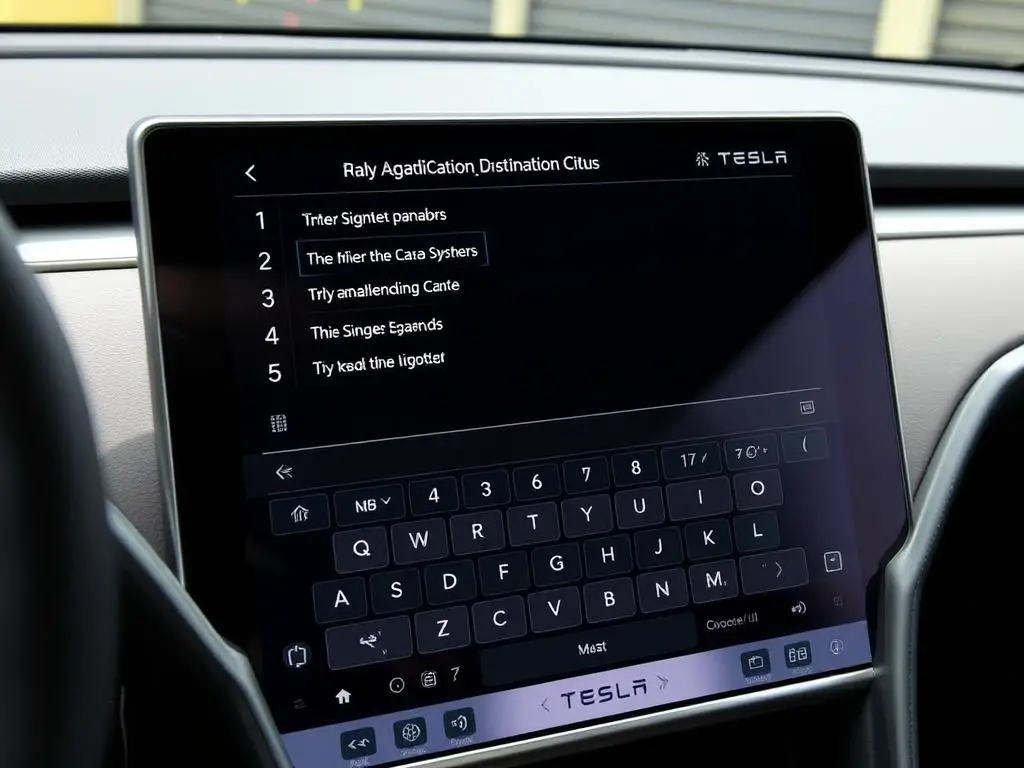
Tesla offers multiple ways to input your destination, making it flexible for different situations:
Method 1: Using the Search Bar
The most direct method is using the search bar at the top of the map screen:
- Tap the search bar labeled “Navigate” at the top of the map
- Type your destination (address, business name, or point of interest)
- Select from the suggestions that appear as you type
- Tap “Navigate” to begin your journey
Method 2: Voice Commands
For hands-free operation while driving:
- Press the right scroll wheel on your steering wheel
- Say “Navigate to…” followed by your destination
- Choose from the options Tesla displays
- Confirm your selection
Method 3: Recent and Saved Locations
Tesla remembers your frequently visited places:
- Recent Destinations: Tap the search bar to see recently visited locations
- Home/Work: Set up your home and work addresses in settings for one-tap navigation
- Favorites: Save frequent destinations by tapping the star icon when viewing a location
Method 4: Sending from Tesla App
Prepare your journey before entering your car:
- Open the Tesla app on your smartphone
- Tap “Location”
- Enter your destination or select from your phone’s map app
- Tap “Share to Car” and select your Tesla
Understanding the Tesla Navigation Interface
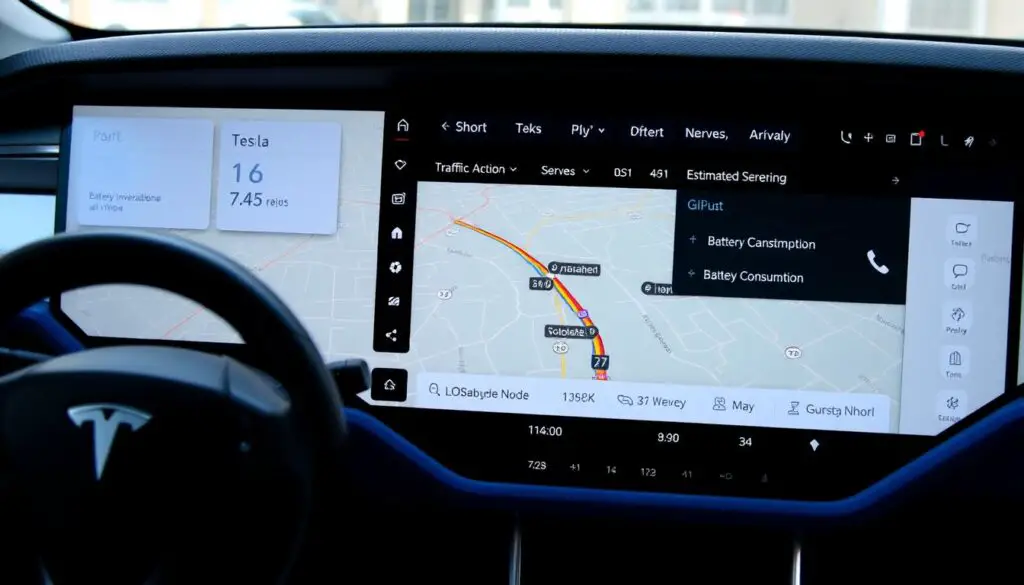
The Tesla navigation interface provides comprehensive information at a glance. Here’s what each element means:
Map Elements and Controls
- Route Line: Blue line showing your planned route
- Traffic Indicators: Color-coded sections showing traffic conditions (green for clear, yellow for moderate, red for heavy)
- Current Location: Blue arrow showing your car’s position and direction
- Zoom Controls: “+” and “-” buttons to adjust map view
- North Up Button: Compass icon that reorients the map
- Route Overview: Shows your entire journey when tapped
- Turn Instructions: Next direction displayed at the top
- Supercharger Locations: Red pins marking charging stations
Information Displays
- Estimated Arrival Time: When you’ll reach your destination
- Distance Remaining: Miles/kilometers left in your journey
- Energy Consumption: Predicted battery percentage at arrival
- Turn-by-Turn List: Sequence of directions (tap the route overview to see)
You can interact with the map using touch gestures:
- Drag: Move the map in any direction with one finger
- Pinch/Spread: Zoom in or out with two fingers
- Rotate: Turn the map by rotating two fingers
Customizing Your Tesla Navigation Route
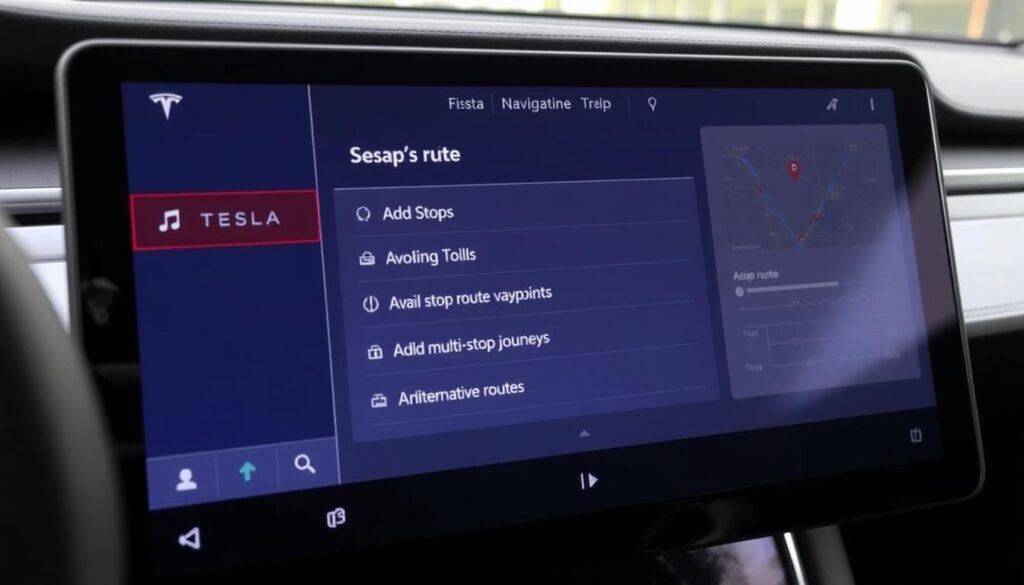
Tesla’s navigation system offers extensive customization options to tailor your journey to your preferences:
Adding Waypoints
Need to make multiple stops? Here’s how to add them to your route:
- Start navigation to your final destination
- Tap the three dots (•••) at the bottom of the turn-by-turn list
- Select “Add Stop” from the menu
- Enter the location of your additional stop
- Drag stops to reorder them if needed
Route Preferences
Customize how Tesla calculates your route by adjusting these settings:
- Avoid Tolls: Toggle on to bypass toll roads (Controls > Navigation > Avoid Tolls)
- Avoid Ferries: Skip routes that include ferry crossings
- Use HOV Lanes: Utilize high-occupancy vehicle lanes where permitted
- Online Routing: Enable real-time traffic-based route adjustments
Alternative Routes
Sometimes Tesla will offer multiple route options:
- After entering a destination, look for alternative routes shown in gray
- Tap any alternative route to select it
- Compare estimated arrival times and energy usage
Pro Tip: For scenic drives, Elon Musk recently confirmed that Tesla will soon add an “Avoid Highways” option to navigation, perfect for more enjoyable road trips.
Using Tesla’s Trip Planner for Long Journeys
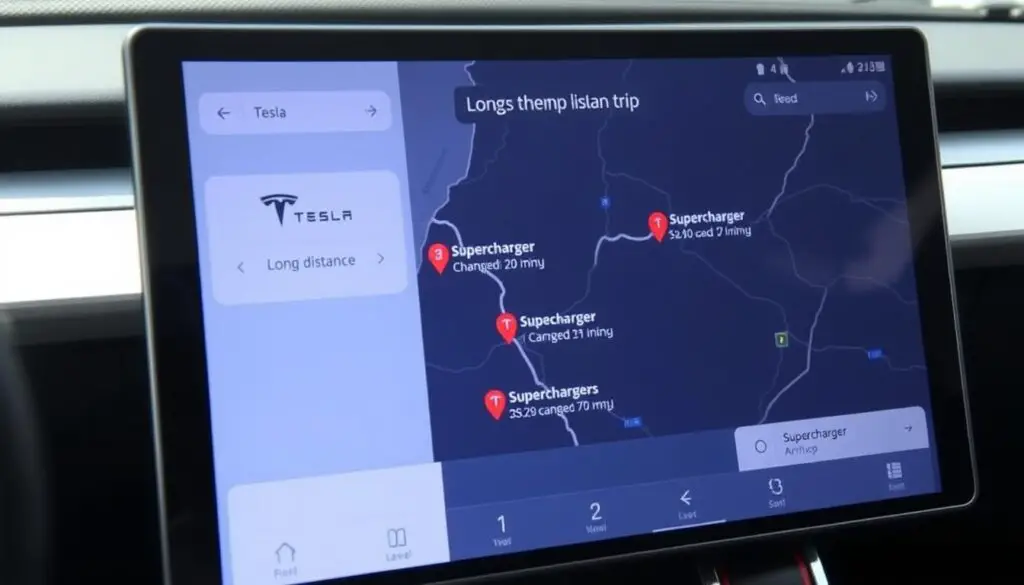
One of Tesla Navigation’s most powerful features is its integrated Trip Planner, which takes the guesswork out of long-distance travel in an electric vehicle:
How Trip Planner Works
When you enter a destination beyond your current battery range:
- Tesla automatically calculates necessary charging stops
- Factors in elevation changes, weather, and driving speed
- Determines optimal Supercharger locations along your route
- Estimates charging time needed at each stop
Supercharger Integration
The Trip Planner seamlessly incorporates Supercharger information:
- Availability: Shows real-time stall availability at Superchargers
- Charging Speed: Indicates maximum charging rate (V2 or V3)
- Amenities: Lists nearby restaurants, restrooms, and services
- Charging Time: Estimates how long you need to charge
Battery Preconditioning
When navigating to a Supercharger, Tesla automatically preconditions your battery:
- Warms the battery to optimal charging temperature
- Reduces charging time by up to 25%
- Shows “Preconditioning Battery for Fast Charging” message
- Works automatically when using navigation to a Supercharger
“Tesla’s Trip Planner eliminates range anxiety by intelligently mapping out your entire journey, including charging stops, ensuring you never have to worry about running out of battery.”
Live Traffic Updates & Rerouting
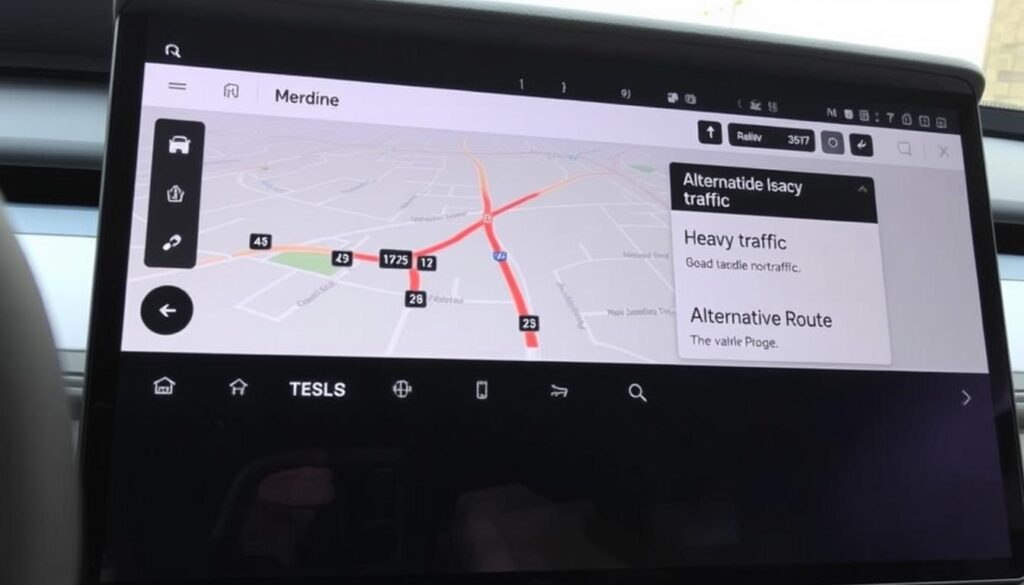
Tesla Navigation constantly monitors traffic conditions and can adjust your route in real-time:
Traffic Visualization
Traffic conditions are displayed directly on your map:
- Green: Free-flowing traffic
- Yellow: Slight slowdowns
- Red: Heavy congestion
- Red/Black: Severe traffic or standstill
Dynamic Rerouting
When traffic conditions change, Tesla can suggest better routes:
- Automatic notifications when faster routes become available
- Shows time savings of the suggested alternative
- One-tap acceptance of the new route
- Adjustable rerouting threshold in settings
Online Routing Settings
Customize how aggressively Tesla responds to traffic:
- Go to Controls > Navigation
- Enable “Online Routing”
- Set minimum time savings threshold for rerouting suggestions
Note: Premium Connectivity subscription provides the most up-to-date traffic data. Without Premium Connectivity, traffic updates are limited to when connected to Wi-Fi or using your phone as a hotspot.
Energy Prediction Features
One of Tesla Navigation’s most valuable features is its ability to accurately predict energy usage:
Battery Consumption Estimates
When you set a destination, Tesla shows:
- Starting Battery: Your current charge percentage
- Estimated Arrival Charge: Predicted remaining battery at destination
- Buffer Warning: Alert if arrival charge will be below 20%
- Impossible Route Warning: Notification if destination is beyond range
Energy Graph
For detailed energy insights during navigation:
- Tap the battery icon on your screen
- Select “Trip” to view the energy consumption graph
- See projected usage based on route elevation and conditions
- Monitor real-time efficiency compared to predictions
Factors Affecting Predictions
Tesla’s energy algorithm considers multiple variables:
- Elevation changes along route
- Current and forecasted weather
- Traffic conditions and speed
- Climate control usage
- Historical driving efficiency
- Vehicle configuration
Tesla Navigation Tips & Best Practices
Maximize your Tesla Navigation experience with these expert tips:
Map Customization
- Satellite View: Toggle between standard and satellite view by tapping the layers icon
- North Up vs. Heading Up: Switch orientation by tapping the compass icon
- Points of Interest: Show or hide restaurants, charging, parking by adjusting map settings
Voice Command Shortcuts
Save time with these useful voice commands:
- “Navigate to [home/work]”
- “Navigate to the nearest Supercharger”
- “Show alternative routes”
- “Navigate to [contact name]’s address”
- “Find restaurants near [destination]”
- “Mute navigation voice”
Battery Optimization
- Precondition Before Supercharging: Navigate to a Supercharger to automatically warm the battery
- Range Mode: Enable for maximum efficiency on long trips
- Speed Awareness: Note that driving above 65mph significantly impacts range
Navigation Settings Optimization
Fine-tune your navigation experience:
- Go to Controls > Navigation
- Adjust voice guidance volume or mute completely
- Enable/disable automatic navigation based on your routine
- Set traffic rerouting preferences
Important: Always ensure your Tesla software is up-to-date to access the latest navigation features and improvements. Navigation data and functionality are regularly enhanced through over-the-air updates.
Troubleshooting Common Tesla Navigation Issues
Even the best navigation systems can encounter occasional issues. Here’s how to resolve common problems:
Common Issues
- GPS Signal Loss – Temporary loss of positioning
- Incorrect Routes – Navigation suggesting inefficient paths
- Address Recognition Problems – System not finding entered locations
- Map Loading Delays – Slow rendering of map tiles
- Outdated Map Data – Missing new roads or developments
Quick Solutions
- Soft Reboot – Press both scroll wheels until screen restarts
- Connectivity Check – Ensure Premium Connectivity or Wi-Fi/hotspot
- Alternative Address Format – Try different address input methods
- Software Update – Check for pending navigation updates
- Factory Reset – Reset navigation as last resort (saves settings)
When GPS Signal Is Lost
If your Tesla loses GPS positioning:
- Check for physical obstructions (tunnels, dense urban areas, parking garages)
- Ensure clear view of the sky when possible
- Wait a few minutes in an open area for signal reacquisition
- Perform a soft reboot if signal doesn’t return
Address Recognition Issues
If Tesla can’t find your destination:
- Try entering just the street name without the number
- Use a nearby landmark or business name instead
- Enter the address in a different format (with/without zip code)
- Send the address from Google Maps via your phone
Map and Routing Problems
For issues with map display or routing:
- Ensure your Tesla software is up to date
- Toggle Wi-Fi off and on to refresh connectivity
- Reset the navigation system (Controls > Service > Reset)
- Contact Tesla support for persistent issues
Mastering Tesla Navigation: Final Thoughts

Tesla’s navigation system represents a significant leap forward in automotive guidance technology. By deeply integrating with your vehicle’s systems, it delivers an experience that goes far beyond traditional GPS navigation. From intelligent energy predictions to automatic Supercharger routing, Tesla has created a navigation experience that enhances every journey.
As you become more familiar with the features covered in this guide, you’ll discover that Tesla Navigation isn’t just about getting from point A to point B—it’s about optimizing your entire driving experience. The system continues to improve with regular software updates, adding new capabilities and refining existing ones.
Remember that practice makes perfect. Don’t be afraid to explore different features and settings to find what works best for your driving style. With time, using Tesla Navigation will become second nature, allowing you to enjoy the journey as much as the destination.
Frequently Asked Questions
Does Tesla Navigation work without internet connectivity?
Yes, basic navigation functions will work without internet connectivity as maps are stored locally. However, you’ll miss real-time traffic updates, Supercharger availability, and other online features. For the best experience, maintain Premium Connectivity or connect to Wi-Fi/mobile hotspot.
Can I use Apple CarPlay or Android Auto instead of Tesla Navigation?
Tesla vehicles don’t support Apple CarPlay or Android Auto. Tesla’s proprietary navigation system is designed to integrate with vehicle systems for features like battery management and Supercharger routing that third-party systems can’t provide.
How often are Tesla navigation maps updated?
Tesla typically updates navigation maps several times per year through over-the-air software updates. These updates include new roads, changed traffic patterns, and additional points of interest. Your vehicle will automatically download these updates when connected to Wi-Fi.

