Nissan vehicle owners often encounter Bluetooth connectivity issues that disrupt their driving experience. Problems such as pairing difficulties and poor call quality can be frustrating and compromise safety on the road.
Troubleshooting these issues is crucial to ensure a seamless and enjoyable driving experience. This article will provide an overview of the common Bluetooth issues faced by Nissan owners and offer proven fixes to resolve them.
Key Takeaways
- Identify common Nissan Bluetooth issues
- Learn troubleshooting techniques
- Discover proven fixes for pairing problems
- Improve call quality and audio streaming
- Enhance overall driving experience
Understanding Nissan’s Bluetooth System
Understanding how Nissan’s Bluetooth technology works is crucial for troubleshooting common issues and ensuring a smooth user experience. Nissan’s Bluetooth system is designed to provide seamless connectivity between your vehicle and devices, enabling features like hands-free calls and music streaming.
How Nissan Bluetooth Technology Works
Nissan’s Bluetooth technology operates on the principle of wireless personal area networks (PANs), allowing devices to communicate with each other over short distances. The system uses Bluetooth protocols to establish a connection between your Nissan vehicle and your smartphone or other compatible devices. This connection enables the exchange of data, such as audio files and phone contacts.
The technology is designed to be user-friendly, with many Nissan models featuring voice recognition capabilities that allow drivers to control their Bluetooth-connected devices without taking their hands off the wheel. This hands-free functionality is not only convenient but also enhances safety on the road.
Compatible Devices and Requirements
Nissan’s Bluetooth system is compatible with a wide range of devices, including smartphones, tablets, and portable music players. To ensure compatibility, devices should support Bluetooth profiles such as Hands-Free Profile (HFP) for phone calls and Advanced Audio Distribution Profile (A2DP) for audio streaming.
It’s essential to check that your device is compatible with your Nissan’s Bluetooth system before attempting to pair them. You can find this information in your vehicle’s owner’s manual or on Nissan’s official website.
- Smartphones running Android 5.0 or later
- iPhones with iOS 9.0 or later
- Other Bluetooth-enabled devices supporting HFP and A2DP
Nissan Connect vs. Older Bluetooth Systems
Nissan Connect is Nissan’s advanced infotainment system that includes Bluetooth connectivity among its many features. Compared to older Bluetooth systems, Nissan Connect offers enhanced functionality, including improved voice recognition, a more intuitive user interface, and additional features like navigation and vehicle settings control.
Nissan Connect represents a significant upgrade over older Bluetooth systems, providing a more integrated and user-friendly experience. However, the older systems still offer basic Bluetooth functionality and may be sufficient for users with simpler needs.
Basic Troubleshooting Steps for Nissan Bluetooth
Troubleshooting Bluetooth problems in your Nissan can be straightforward when you follow some essential steps. These basic troubleshooting measures are designed to help you identify and potentially resolve common Bluetooth connectivity issues.
Restart Your Nissan’s Infotainment System
One of the simplest and most effective troubleshooting steps is to restart your Nissan’s infotainment system. This process can vary depending on your vehicle’s model and year, but it typically involves pressing and holding the power button or turning off the engine, waiting for a few minutes, and then restarting the system. Restarting can resolve connectivity issues by clearing temporary glitches.
Check and Reset Your Phone’s Bluetooth Settings
Ensuring your phone’s Bluetooth is properly configured is crucial. Go to your phone’s settings, find the Bluetooth menu, and check if your Nissan’s system is listed. If it is, try removing it and then re-pairing the devices. This step can often resolve pairing issues. Remember to keep your phone’s Bluetooth turned on and set to discoverable mode when pairing.
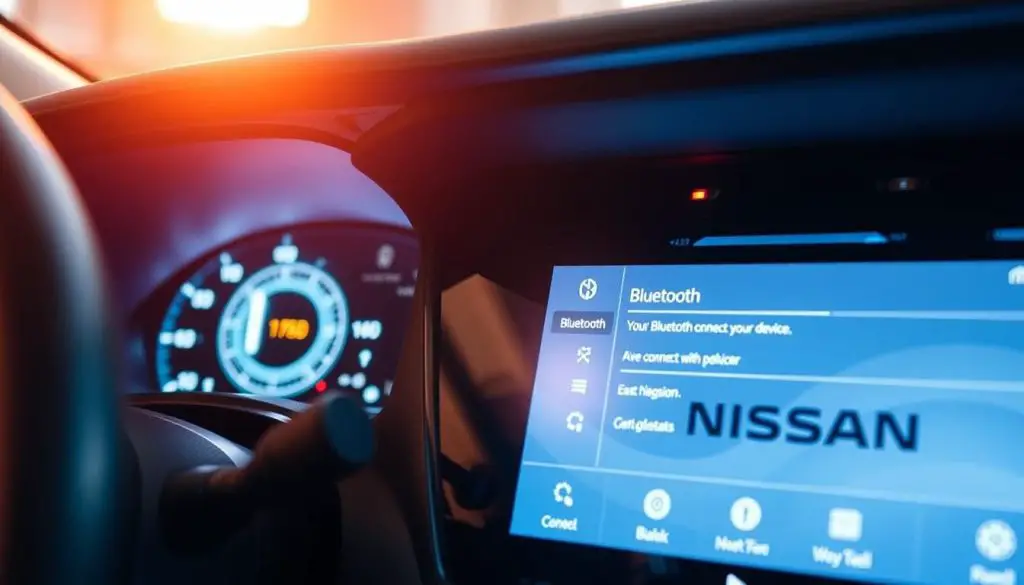
Update Your Phone’s Operating System
Keeping your phone’s operating system (OS) up to date is vital for maintaining compatibility with your Nissan’s Bluetooth system. Check your phone’s settings for any available OS updates and install them. An updated OS can improve Bluetooth stability and fix known issues.
Remove and Re-pair Your Device
If you’re still experiencing issues, try removing your device from the Nissan’s Bluetooth list and then re-pairing it. This process can help resolve issues related to corrupted pairing data. To do this, go to your Nissan’s Bluetooth settings, delete your device from the list, and then put your phone in pairing mode to re-establish the connection.
| Troubleshooting Step | Description | Potential Issues Resolved |
|---|---|---|
| Restart Infotainment System | Turn off and on the Nissan’s infotainment system | Connectivity issues, temporary glitches |
| Check and Reset Phone’s Bluetooth | Ensure Bluetooth is on, remove and re-pair device | Pairing issues, device not found |
| Update Phone’s OS | Install latest operating system updates | Compatibility issues, stability problems |
| Remove and Re-pair Device | Delete device from Nissan’s list, re-pair | Corrupted pairing data, persistent connectivity issues |
By following these basic troubleshooting steps, many common Nissan Bluetooth issues can be resolved. If problems persist, it may be necessary to explore more advanced troubleshooting techniques or seek professional assistance.
Troubleshooting Nissan Bluetooth Issues: Fixes for Pairing, Audio, Calls
Troubleshooting Nissan Bluetooth problems requires a systematic approach to identify and resolve common issues such as pairing problems, audio glitches, poor call quality, and contact synchronization problems. By understanding the root causes of these issues, Nissan owners can take the necessary steps to fix them.
Solving “Device Not Found” Pairing Problems
One of the most common issues Nissan owners face is the “device not found” error when trying to pair their phone with the vehicle’s Bluetooth system. To resolve this, ensure that your phone’s Bluetooth is enabled and in discoverable mode. Then, check that your Nissan’s infotainment system is set to the correct input. If the issue persists, try restarting both your phone and your vehicle’s infotainment system.
Additional troubleshooting steps include removing any previously paired devices from your Nissan’s system and re-pairing your phone. This can often resolve connectivity issues.

Fixing Bluetooth Audio Cutting Out or Not Playing
Bluetooth audio issues, such as cutting out or not playing at all, can be frustrating. To fix this, check that your phone is properly connected to your Nissan’s Bluetooth system. Ensure that the volume is turned up on both your phone and your vehicle’s audio system. If the problem continues, try restarting your phone and your vehicle’s infotainment system.
- Check for software updates on your phone and Nissan’s infotainment system.
- Ensure that your phone is not connected to another Bluetooth device.
- Try re-pairing your phone with your Nissan’s Bluetooth system.
Resolving Poor Call Quality and Echo Issues
Poor call quality and echo issues during Bluetooth calls can be resolved by adjusting the microphone settings on your Nissan’s infotainment system. Ensure that the microphone is not obstructed and that the system is updated to the latest software version. Additionally, check your phone’s network coverage, as poor cellular reception can affect call quality.
Addressing Contact Synchronization Problems
Contact synchronization issues can occur when your phone’s contacts are not properly synced with your Nissan’s Bluetooth system. To resolve this, check that your phone is set to sync contacts with your vehicle’s system. Ensure that your phone’s Bluetooth is enabled and that the sync feature is turned on. If issues persist, try re-pairing your phone with your Nissan’s Bluetooth system.
Model-Specific Bluetooth Solutions
Understanding the specific Bluetooth issues in your Nissan model is key to resolving connectivity problems. Different models may have unique challenges, and addressing these requires tailored approaches.
Nissan Altima (2013-Present) Bluetooth Fixes
The Nissan Altima, from 2013 onwards, has seen various Bluetooth system updates. For models equipped with the Nissan Connect system, ensuring your phone is compatible is crucial. If you’re experiencing pairing issues, try removing the device from your car’s system and re-pairing it.
For Altima models between 2013-2015, there might be limitations in the Bluetooth functionality, such as not being able to stream audio. Updating the infotainment system to the latest software can resolve these issues.
Nissan Rogue and Rogue Sport Troubleshooting
Nissan Rogue and Rogue Sport owners often face challenges with Bluetooth connectivity, particularly with audio streaming and call quality. Resetting the infotainment system by pressing and holding the “TUNE-SCROLL” knob for about 10 seconds can sometimes resolve these issues.
For Rogue models with the advanced Nissan Connect system, checking for software updates is a recommended step. Ensure your vehicle’s system is up-to-date to improve Bluetooth functionality.
Nissan Sentra and Versa Bluetooth Solutions
Nissan Sentra and Versa models have their own set of Bluetooth-related issues, often related to device compatibility and pairing. Clearing the Bluetooth cache on your device and re-pairing it with your car’s system can be an effective solution.
For Sentra and Versa models with older infotainment systems, updating the device list in your car’s Bluetooth settings can help resolve connectivity issues.
Nissan Maxima, Murano, and Pathfinder Tips
For Nissan Maxima, Murano, and Pathfinder models, Bluetooth issues can often be traced back to the vehicle’s antenna or the infotainment system’s software. Checking the Bluetooth antenna connection and ensuring it’s secure can improve connectivity.
Software updates are also crucial for these models. Regularly check for and apply updates to the infotainment system to enhance Bluetooth performance and resolve known issues.
Advanced Bluetooth Troubleshooting Techniques
When basic troubleshooting steps fail, it’s time to explore advanced techniques for resolving Nissan Bluetooth issues. These advanced methods can help address more complex problems that may be affecting your vehicle’s infotainment system.
Perform a Factory Reset on Your Nissan Infotainment System
A factory reset can often resolve persistent Bluetooth issues by restoring the infotainment system to its original settings. To perform a factory reset, navigate to the settings menu on your Nissan’s infotainment system, select the “System” or “Settings” option, and look for the “Reset” or “Factory Reset” choice. Be aware that this process will erase saved Bluetooth devices, so be prepared to re-pair your devices afterward.
Before proceeding with a factory reset, ensure you have:
- Your vehicle’s manual handy for specific instructions
- Your phone’s Bluetooth information ready for re-pairing
- Any other connected devices prepared for re-connection
Update Your Nissan’s Firmware and Software
Keeping your Nissan’s firmware and software up-to-date is crucial for maintaining optimal Bluetooth performance. To update your vehicle’s software, visit the Nissan owner’s portal, enter your Vehicle Identification Number (VIN), and check for available updates. Follow the on-screen instructions to download and install the latest software.
Regular updates can improve Bluetooth connectivity, enhance audio quality, and resolve known issues.
Diagnose and Fix Bluetooth Antenna Issues
The Bluetooth antenna plays a critical role in maintaining a stable connection between your Nissan’s infotainment system and your devices. If you’re experiencing persistent connectivity issues, inspect the Bluetooth antenna for any signs of damage or corrosion. Ensure that the antenna is properly connected and securely fastened.
If you suspect an issue with the Bluetooth antenna, consider consulting a professional for further diagnosis and repair.
Clear Bluetooth Cache and Memory
Clearing the Bluetooth cache and memory can help resolve issues related to corrupted data or outdated device information. To do this, go to your Nissan’s infotainment system settings, find the Bluetooth menu, and select the option to clear the cache or memory. This process may vary depending on your Nissan model, so consult your owner’s manual if needed.
After clearing the Bluetooth cache, re-pair your devices to establish a fresh connection.
When to Seek Professional Help
When DIY fixes fail, understanding when to seek professional help for Nissan Bluetooth issues becomes crucial. While many Bluetooth problems can be resolved through basic troubleshooting, some issues may require more in-depth technical expertise.
Identifying Hardware vs. Software Problems
Determining whether your Nissan Bluetooth issue is hardware or software-related is a critical first step. Software issues often manifest as glitches, freezing, or failure to update, while hardware problems may involve physical damage or component failure.
- Software issues: Glitches, freezing, or failure to update
- Hardware problems: Physical damage, component failure, or issues with the Bluetooth antenna
If you’re experiencing persistent issues after trying software troubleshooting steps, it may indicate a hardware problem that requires professional attention.
Nissan Dealership Services and Warranty Coverage
Nissan dealerships offer specialized services for Bluetooth-related issues. If your vehicle is still under warranty, many repairs or software updates may be covered at no additional cost to you.
Dealerships have access to the latest software updates and diagnostic tools, ensuring that your Bluetooth system is restored to optimal functionality.
Third-Party Repair Options and Costs
For out-of-warranty vehicles or those preferring alternative repair options, third-party repair services can be a viable choice. Costs can vary widely depending on the nature of the issue and the service provider.
| Service | Average Cost |
|---|---|
| Bluetooth System Diagnostic | $50-$100 |
| Software Update | $100-$200 |
| Bluetooth Module Replacement | $200-$500 |
When considering third-party repair, ensure you choose a reputable service provider with experience in Nissan repairs.
Conclusion
Troubleshooting Nissan Bluetooth issues can be a straightforward process when approached systematically. By understanding how Nissan’s Bluetooth system works and following the steps outlined in this guide, you can resolve common problems and enjoy a seamless driving experience.
To recap, restarting your device and vehicle, ensuring your device is fully charged, and placing it close to the vehicle’s audio system can help maximize signal strength. You can also refer to the Nissan Connect support FAQs for more detailed troubleshooting steps and guidance on adjusting Bluetooth settings.
By applying these Nissan Bluetooth Troubleshooting techniques, you can address pairing issues, poor call quality, and other common problems. This comprehensive guide has provided you with the tools and knowledge to resolve Bluetooth issues and enhance your overall driving experience.
FAQ
Why is my Nissan’s Bluetooth not pairing with my phone?
There could be several reasons, including a faulty Bluetooth antenna, outdated software, or incorrect phone settings. Try restarting your infotainment system, checking your phone’s Bluetooth settings, and ensuring your phone’s operating system is up-to-date.
How do I update my Nissan’s firmware and software?
You can update your Nissan’s firmware and software by visiting the Nissan website, contacting your local dealership, or checking for updates through the infotainment system.
What is the difference between Nissan Connect and older Bluetooth systems?
Nissan Connect is a more advanced infotainment system that offers additional features such as navigation, voice recognition, and smartphone integration. Older Bluetooth systems may not have these features or may be limited in their functionality.
Why is my Bluetooth audio cutting out or not playing?
This could be due to a weak Bluetooth signal, interference from other devices, or a faulty Bluetooth antenna. Try moving your phone closer to the infotainment system, restarting your phone and infotainment system, or checking for software updates.
How do I perform a factory reset on my Nissan infotainment system?
The process may vary depending on your Nissan model, but typically involves going to the settings menu, selecting “System,” and then “Factory Reset.” Consult your owner’s manual or contact a dealership for specific instructions.
Can I use my Nissan’s Bluetooth system with any phone?
Nissan’s Bluetooth system is compatible with most smartphones, but the level of functionality may vary depending on the phone’s operating system and the Nissan model’s infotainment system.
Why is my call quality poor or echoing during a Bluetooth call?
Poor call quality or echoing can be caused by a weak Bluetooth signal, interference from other devices, or a faulty microphone. Try adjusting your phone’s Bluetooth settings, restarting your phone and infotainment system, or checking for software updates.
How do I clear the Bluetooth cache and memory?
The process may vary depending on your Nissan model, but typically involves going to the Bluetooth settings menu, selecting “Delete Device” or “Clear Cache,” and then re-pairing your phone.
Is it possible to diagnose and fix Bluetooth antenna issues?
Diagnosing and fixing Bluetooth antenna issues may require professional assistance, as it involves checking the antenna’s connection and potentially replacing the antenna. Consult a dealership or a professional mechanic for assistance.
What are the costs associated with third-party repair options for Nissan Bluetooth issues?
The costs can vary depending on the repair shop, the nature of the issue, and the parts required. It’s essential to get a quote from the repair shop before proceeding with the repairs.
How do I know if my Nissan Bluetooth issue is hardware or software-related?
If your issue is related to a faulty Bluetooth antenna, microphone, or other physical components, it’s likely hardware-related. Software-related issues may be resolved with updates or resets. Consult a professional for a proper diagnosis.


