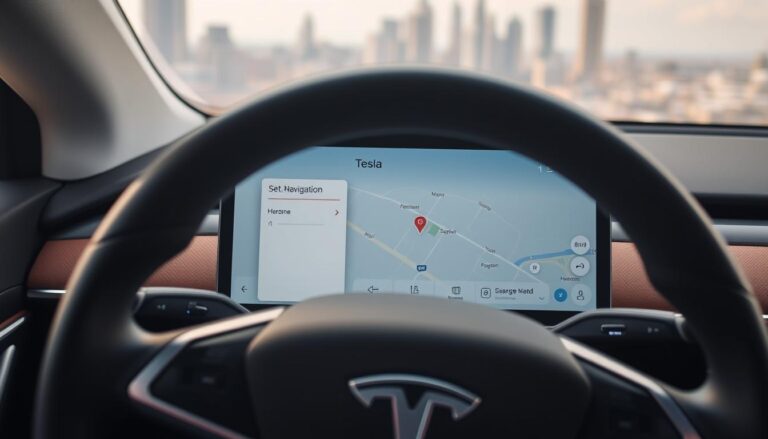Experiencing issues with your Tesla’s sound system can be frustrating, notably when you’re on the road. The problem of Tesla audio not working is more prevalent than one might anticipate, with various causes at play.
Whether you’re facing a complete loss of sound or intermittent audio issues, this article aims to assist you in troubleshooting and resolving the problem. We will guide you through the necessary steps to identify the cause and apply the appropriate fixes to restore your Tesla’s audio system to optimal functionality.
Key Takeaways
- Common causes of Tesla audio issues
- Step-by-step troubleshooting guide
- Potential software and hardware fixes
- Tips for maintaining your Tesla’s audio system
- When to seek professional assistance
Understanding Tesla’s Audio System
The audio system in Tesla vehicles is a complex amalgamation of advanced technologies, designed to elevate the driving experience. It integrates high-quality sound reproduction with a plethora of entertainment options, ensuring that extended journeys become more pleasurable.
Overview of Tesla Audio Components
The Tesla audio system is comprised of several critical components, including speakers, an amplifier, and a subwoofer. Strategically positioned throughout the vehicle, the speakers aim to create an immersive auditory experience. The amplifier ensures that sound is delivered with clarity and without distortion, while the subwoofer enhances the audio spectrum with its profound bass.

Different Audio Systems Across Tesla Models
Diverse audio systems are available across Tesla’s model range. The Tesla Model 3 and Model Y feature compact yet powerful audio systems, whereas the Model S and Model X boast more sophisticated setups.
Model 3 and Model Y Audio System
The Tesla Model 3 and Model Y are equipped with a premium audio system, comprising 8 speakers and a subwoofer. This configuration delivers a rich and immersive audio experience, standing out as a key aspect of the Tesla ownership experience.
Model S and Model X Audio System
The Tesla Model S and Model X feature an advanced audio system, with up to 17 speakers in the premium configuration. This system includes a subwoofer and an amplifier, offering a truly cinematic audio experience.
Common Audio Features and Controls
Across all models, Tesla’s audio systems share common features and controls. Users can adjust settings such as volume, balance, and fade through the touchscreen interface. Tesla’s audio systems also support various media sources, including Bluetooth streaming, USB connectivity, and internet radio.
| Tesla Model | Number of Speakers | Notable Features |
|---|---|---|
| Model 3 | 8 | Premium audio system, subwoofer |
| Model Y | 8 | Premium audio system, subwoofer |
| Model S | Up to 17 | Premium audio system, subwoofer, amplifier |
| Model X | Up to 17 | Premium audio system, subwoofer, amplifier |
Why is My Tesla Audio Not Working: Troubleshooting Guide for Common Issues
Identifying the root cause of Tesla audio problems is crucial for effective resolution. The first step in troubleshooting is to assess the nature of the audio issue.
Initial Assessment of Audio Problems
Understanding whether the problem is related to a complete loss of sound or partial audio issues is vital. This distinction helps in narrowing down the potential causes.
No Sound at All vs. Partial Audio Issues
If there’s no sound at all, it could indicate a more serious issue such as a hardware failure or a software glitch. On the other hand, partial audio issues might be related to specific settings or connectivity problems.
Intermittent vs. Constant Problems
Determining whether the audio issue is intermittent or constant can also provide clues. Intermittent problems might be related to loose connections or software bugs, while constant issues could indicate a more profound hardware or software problem.
Distinguishing Between Software and Hardware Issues
Software issues can often be resolved with updates or resets, while hardware problems may require physical repairs or replacements. Understanding the difference is key to applying the correct fix.
| Issue Type | Possible Causes | Potential Fixes |
|---|---|---|
| No Sound | Hardware failure, Software glitch | Reset system, Check hardware connections |
| Partial Audio | Settings issue, Connectivity problem | Adjust settings, Check device connections |
When to DIY vs. When to Seek Professional Help
For simple issues like adjusting settings or performing a soft reset, DIY troubleshooting is suitable. For complex hardware failures, seeking professional help from Tesla service centers is recommended.

Basic Troubleshooting Steps for Tesla Audio Issues
Encountering audio malfunctions in your Tesla necessitates the execution of several fundamental troubleshooting maneuvers to rectify the problem.
Performing a Soft Reset of the Tesla Infotainment System
A soft reset is often efficacious in addressing issues with the Tesla infotainment system. This method entails a system restart, preserving your customized settings.
How to Perform a Scroll Wheel Reset
To initiate a scroll wheel reset, simultaneously depress both scroll wheels on the steering wheel until the screen transitions to black and the Tesla logo is displayed.
Power Cycling the Vehicle
Power cycling entails a shutdown of the vehicle, followed by a brief pause, and subsequent reactivation. This procedure can sometimes rectify connectivity and software-related malfunctions.
Checking Audio Settings and Configurations
Verify that your audio settings are accurately configured. Inspect the volume, balance, and fade settings to confirm they are set correctly.
Verifying Bluetooth and Device Connections
Bluetooth connectivity issues frequently precipitate audio malfunctions. Confirm that your device is correctly paired with your Tesla and that the volume is elevated on both your device and the Tesla’s infotainment system.
- Navigate to the Bluetooth settings on your Tesla.
- Verify if your device is listed and connected.
- If not, re-pair your device.
Testing Different Audio Sources
Experiment with audio from various sources, such as the radio, streaming services, or USB inputs, to ascertain if the problem is confined to a particular source.
| Audio Source | Status |
|---|---|
| Radio | Working |
| Streaming Services | Not Working |
| USB Inputs | Working |
How to Fix Tesla Audio Software Glitches
Tesla audio software glitches can be frustrating, but fortunately, there are several steps you can take to resolve these issues. Software problems can often be addressed through a combination of updates, resets, and adjustments to settings.
Updating Tesla Software to the Latest Version
Keeping your Tesla’s software up to date is crucial for optimal performance. Here’s how to check and update your Tesla software:
Checking Current Software Version
To check your current software version, navigate to the “Software” section in your Tesla’s settings menu. This will display the current version installed on your vehicle.
Installing Available Updates
If an update is available, follow the on-screen instructions to download and install it. Ensure your vehicle is connected to a stable Wi-Fi network and has sufficient battery charge.
Clearing Cache and Temporary Files
Clearing the cache and temporary files can resolve issues caused by corrupted data. To do this, go to the “Storage” section in your Tesla’s settings and select the option to clear cache or temporary files.
Resetting Media Player Settings
Resetting the media player settings can also help resolve audio glitches. This can typically be done by accessing the media player settings menu and selecting the “Reset” option.
Performing a Hard Reset When Necessary
In some cases, a hard reset may be necessary to resolve persistent software issues. To perform a hard reset, press and hold both scroll buttons on the steering wheel for at least 10 seconds until the screen turns off and the Tesla logo appears.
Resolving Bluetooth Connection Problems with Tesla Audio
Experiencing Bluetooth connectivity issues with your Tesla’s audio system is a common plight. Many users encounter obstacles when attempting to pair their smartphones, regardless of whether they utilize an iPhone or an Android device.
Pairing and Re-pairing Devices with Tesla
The initial step in addressing Bluetooth connectivity problems involves pairing and re-pairing your device with your Tesla. Navigate to your Tesla’s Bluetooth settings, delete the device, and then attempt to pair it once more. This straightforward action often rectifies connectivity issues.
Fixing Common Bluetooth Audio Streaming Issues
Bluetooth audio streaming can be marred by interference or compatibility issues. It is imperative to ensure that your Tesla’s software is current, as updates frequently include patches for known problems.
iPhone-Specific Bluetooth Solutions
For iPhone users, restarting both your device and Tesla’s infotainment system can often resolve connectivity issues. It is also crucial to verify that your iPhone is correctly set up for Bluetooth connectivity.
Android-Specific Bluetooth Solutions
Android users should scrutinize their device’s Bluetooth settings to confirm that the Tesla is correctly paired. Clearing the Bluetooth cache on your Android device may also be necessary to resolve connectivity problems.
Troubleshooting Phone-Specific Compatibility Problems
Some phones may encounter specific compatibility issues with Tesla’s Bluetooth system. Consult Tesla’s website for a comprehensive list of compatible devices. Consider updating your phone’s operating system to the latest version to enhance compatibility.
| Device Type | Common Issue | Solution |
|---|---|---|
| iPhone | Pairing Issues | Restart device and Tesla, check iPhone settings |
| Android | Bluetooth Cache Issues | Clear Bluetooth cache, update OS |
Fixing Tesla Audio Hardware Issues
Malfunctioning Tesla audio systems often stem from hardware malfunctions, requiring a detailed diagnostic approach. Identifying whether the problem lies in the hardware or software is paramount when encountering audio malfunctions.
Diagnosing Speaker Problems
Speaker malfunctions are prevalent in Tesla vehicles, necessitating a thorough examination. This involves inspecting for any signs of damage or malfunction and testing each speaker individually.
Identifying Blown or Damaged Speakers
A malfunctioning speaker can result in audio distortion or complete loss. The initial step is a visual inspection for any physical damage. If damage is detected, replacement may be necessary.
Testing Individual Speakers
Testing each speaker by playing audio through them can help identify faulty components. This method aids in pinpointing the exact speaker causing the issue.
Addressing Amplifier and Subwoofer Issues
The amplifier and subwoofer are integral to Tesla’s audio system. Malfunctions in these components can significantly impact audio quality or lead to complete failure.
Ensuring the amplifier operates correctly and does not overheat is crucial. The subwoofer should be tested for any signs of malfunction, such as distortion or a lack of bass.
Checking for Loose Connections and Damaged Wiring
Loose connections or damaged wiring can also cause audio malfunctions. It is essential to inspect the wiring and connections to the speakers, amplifier, and subwoofer. Any loose connections must be tightened, and damaged wiring should be repaired or replaced.
Common Hardware Failure Points in Tesla Audio Systems
Recognizing common failure points aids in diagnosing and resolving hardware issues. The following table outlines some prevalent failure points:
| Component | Common Issues | Potential Fixes |
|---|---|---|
| Speakers | Blown or damaged speakers | Replace damaged speakers |
| Amplifier | Overheating or malfunction | Check for overheating, replace if necessary |
| Subwoofer | Distortion or no bass | Test and replace if faulty |
| Wiring | Loose connections or damage | Secure connections, repair or replace wiring |
By methodically diagnosing and addressing these hardware issues, Tesla owners can restore their audio system to peak performance.
Solving Tesla Premium Audio System Problems
The Tesla Premium Audio System is engineered to provide an unparalleled auditory experience. Yet, users may encounter impediments that hinder its functionality. A methodical approach is essential to diagnose and rectify these issues at their source.
Troubleshooting Immersive Sound Issues
Immersive sound is a cornerstone of Tesla’s Premium Audio System. If you’re encountering problems with immersive sound, verify that the audio settings are properly configured. Confirm that the system is set to the appropriate audio mode and that the content being played is compatible with immersive sound.
Fixing Balance and Fade Settings
Incorrect balance and fade settings can profoundly affect audio quality. To rectify this, adjust these settings to ensure sound distribution is even across all speakers. Navigate to the audio settings menu and modify the balance and fade controls as needed.
Optimizing Equalizer Settings for Best Performance
The equalizer settings are pivotal in personalizing the audio output to your liking. Tesla’s Premium Audio System empowers users to fine-tune EQ settings for various music genres.
Recommended EQ Settings for Different Music Genres
Diverse music genres necessitate distinct EQ settings for optimal listening. For instance, hip-hop and electronic music benefit from increased bass levels. In contrast, classical music may require a more balanced EQ setting.
| Music Genre | Recommended EQ Setting |
|---|---|
| Hip-Hop/Electronic | Boost Bass (+3dB at 60Hz) |
| Classical | Balanced (0dB across all frequencies) |
| Rock | Boost Midrange (+2dB at 1kHz) |
Restoring Default Audio Settings
If adjustments to EQ settings have not yielded satisfactory results, restoring default audio settings is an option. This can be achieved by accessing the audio settings menu and selecting the “Reset” option.
Troubleshooting Tesla Streaming Services and Apps
Experiencing difficulties with Tesla’s streaming services can be a source of frustration. Fortunately, there are several troubleshooting measures available. Tesla’s sophisticated infotainment system is engineered to deliver an uninterrupted entertainment experience. Yet, like any intricate technology, it is susceptible to occasional malfunctions.
Fixing Spotify Integration Issues
When encountering Spotify integration problems, first verify that your Spotify account is correctly associated with your Tesla. Confirm that your Tesla’s software is current, as updates frequently address known issues. Attempting to disconnect and reconnect your Spotify account within the Tesla settings may also prove beneficial.
- Verify that your Spotify credentials are correct.
- Check for any Tesla software updates.
- Try restarting your Tesla’s infotainment system.
Resolving Problems with Tesla’s Built-in Streaming
Occasionally, Tesla’s built-in streaming services may face connectivity challenges. Ensure that your Tesla maintains a stable internet connection. If the issue persists, consider resetting the media player settings or performing a soft reset of the infotainment system.
Troubleshooting TuneIn, Apple Music, and Other Services
For problems with TuneIn, Apple Music, or other streaming services, confirm that the service is accessible in your region and that your account remains active. If difficulties persist, attempt to clear the cache and temporary files within your Tesla’s system or re-link the service through the Tesla settings.
Addressing Audio Issues with Tesla Theater Apps
Experiencing audio problems while utilizing Tesla Theater apps necessitates ensuring the app is updated to the latest version. Restarting the app or the entire infotainment system may also resolve the issue. For persistent problems, verify that your Tesla’s software is up-to-date.
Model-Specific Audio Troubleshooting
Grasping the intricacies of your Tesla model’s audio system is paramount for efficacious troubleshooting. Each model boasts distinct configurations and functionalities, influencing how audio malfunctions present themselves and are rectified.
Common Audio Issues in Tesla Model 3 and Model Y
Owners of the Tesla Model 3 and Model Y may encounter specific audio malfunctions tied to their models’ configurations. Predominant issues include distorted sound or the failure of certain speakers to function. Regularly updating the software can often mitigate these problems.
- Check for software updates regularly.
- Verify that the audio settings are correctly configured.
- If issues persist, consider performing a soft reset.
Fixing Audio Problems in Tesla Model S and Model X
The Tesla Model S and Model X feature more intricate audio systems, including the premium audio package. Issues such as sound imbalance or failure of specific channels can occur. Adjusting the balance and fade settings can often resolve these problems.
Key steps to troubleshoot:
- Adjust the equalizer settings to optimize sound quality.
- Inspect the speaker connections for any damage or looseness.
- Consider updating the software to the latest version.
Addressing Cybertruck and Roadster Audio Concerns
The Cybertruck and Roadster boast unique audio system designs. For the Cybertruck, issues related to its innovative acoustic design may arise, while the Roadster’s high-performance audio system can sometimes present different challenges.
For Cybertruck owners:
- Ensure that the audio system is properly configured in the settings menu.
- Check for any software updates that may address known issues.
Dealing with Vintage Tesla Model Audio Problems
Older Tesla models may experience audio malfunctions due to aging hardware or outdated software. Troubleshooting these issues may necessitate inspecting worn-out components or compatibility problems with newer services.
| Model | Common Issue | Troubleshooting Step |
|---|---|---|
| Tesla Model 3 | Distorted Sound | Update software, check audio settings |
| Tesla Model S | Imbalanced Sound | Adjust balance and fade settings |
| Tesla Cybertruck | Audio System Not Responding | Check settings, update software |
Conclusion
Addressing audio malfunctions in your Tesla necessitates a methodical approach, as elucidated in this comprehensive guide. It delineates the prevalent causes of audio disturbances, ranging from software anomalies to hardware defects. This Tesla audio troubleshooting guide serves as a definitive resource, empowering you to navigate through the complexities of your vehicle’s audio system.
By grasping the intricacies of your Tesla’s audio setup, you can initiate basic troubleshooting measures. These steps often suffice to rectify issues such as Bluetooth connectivity problems and hardware malfunctions. Should more intricate problems arise, recognizing the necessity for professional intervention becomes paramount.
For further assistance in troubleshooting car audio systems, consult Lifewire’s guide on car speakers. This resource provides indispensable insights into diagnosing and resolving common audio malfunctions.
Armed with this Tesla audio troubleshooting guide, you are now prepared to address prevalent audio issues. This will ensure an uninterrupted and enhanced audio experience within your Tesla.
FAQ
Why is my Tesla’s audio system not turning on?
Verify that the volume is elevated and the mute function is inactive. Initiate a soft reset of the Tesla’s infotainment system to rectify the issue.
How do I update my Tesla’s software to fix audio issues?
Access the Tesla app, navigate to the ‘Software Update’ section, and adhere to the instructions to download and install the most recent update.
Why is my Tesla’s Bluetooth not connecting to my device?
Initiate a restart of both your Tesla and device, then attempt to re-pair the device with Tesla’s Bluetooth system. Inspect for any software updates on both entities.
How do I reset my Tesla’s audio settings to default?
Navigate to the ‘Audio Settings’ menu, select ‘Reset Audio Settings,’ and affirm the reset.
My Tesla’s speakers are not working. What could be the issue?
Investigate for damaged or blown speakers, loose connections, or malfunctioning amplifiers. Perform a test of individual speakers to pinpoint the defect.
Can I fix my Tesla’s audio issues on my own?
Affirmative, numerous common malfunctions can be addressed through troubleshooting methodologies such as soft resets, software updates, and verification of audio settings.
How do I troubleshoot issues with Tesla’s Premium Audio System?
Inspect for anomalies in immersive sound, balance, and fade settings, and calibrate the equalizer settings for optimal performance.
Why is my Tesla’s streaming service not working?
Validate your internet connectivity, confirm that the streaming service is activated within your Tesla’s settings, and attempt restarting the service or your Tesla.
Are there any model-specific audio troubleshooting tips for Tesla?
Affirmative, various Tesla models may encounter unique audio challenges. Consult the model-specific troubleshooting section for bespoke guidance.
What if none of the troubleshooting steps resolve my Tesla’s audio issue?
Engage with Tesla support or visit a Tesla service center for additional assistance and potential hardware repairs.