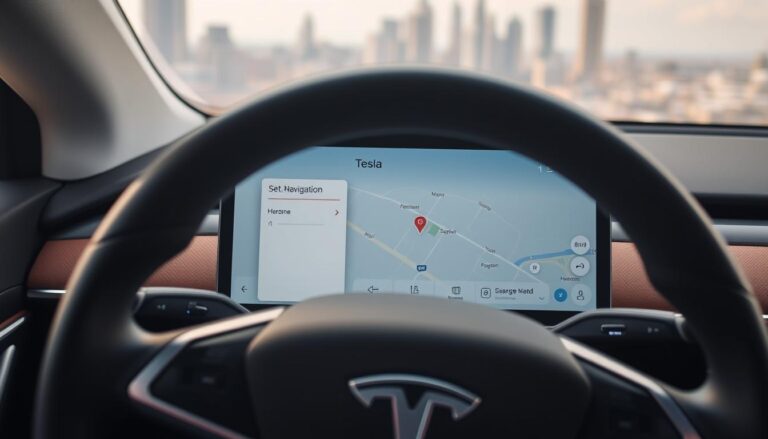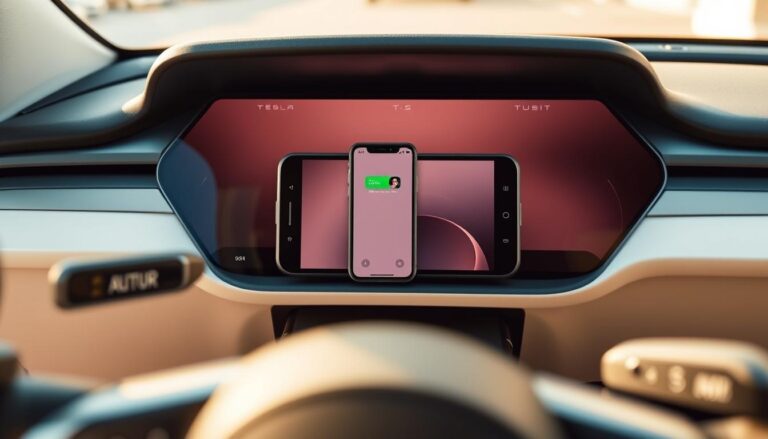The Tesla live camera is a vital safety feature in many Tesla models, providing a 360-degree view around the vehicle. However, users often encounter issues with the camera not functioning correctly.
Common problems include a black screen, distorted images, or the camera not turning on at all. These issues can be frustrating and compromise the safety features of the vehicle.
This article aims to guide you through the troubleshooting process to resolve Tesla live camera issues. By following the steps outlined, you should be able to identify and fix the problem, restoring your camera’s functionality.
Key Takeaways
- Understand the common issues with Tesla live cameras.
- Learn how to troubleshoot Tesla camera problems.
- Discover steps to resolve connectivity and software issues.
- Find out how to restart and reset your Tesla’s camera system.
- Identify when to seek professional help for persistent issues.
Understanding Tesla’s Live Camera System
Understanding how Tesla’s Live Camera works is essential for troubleshooting issues. Tesla’s Live Camera feature is an advanced security component that provides real-time video feed, enhancing the overall security of the vehicle.
What is Tesla’s Live Camera Feature?
Tesla’s Live Camera feature utilizes the vehicle’s external cameras to provide a live feed, accessible through the Tesla mobile app. This feature allows owners to monitor their vehicle remotely, adding an extra layer of security.
How the Live Camera Integrates with Tesla’s Security System
The Live Camera integrates seamlessly with Tesla’s security system, providing real-time alerts and notifications. When the vehicle’s security system is triggered, the Live Camera feed becomes available, allowing owners to assess the situation.
Benefits of a Properly Functioning Live Camera
A properly functioning Live Camera offers numerous benefits, including enhanced security and peace of mind. It also aids in troubleshooting issues related to the vehicle’s security system.
| Feature | Description | Benefit |
|---|---|---|
| Real-time Video Feed | Provides live video from the vehicle’s external cameras | Enhanced security monitoring |
| Remote Access | Accessible through the Tesla mobile app | Peace of mind for owners |
| Integration with Security System | Real-time alerts and notifications | Quick response to security threats |
Why Is Your Tesla Live Camera Not Working? Common Causes
If you’re experiencing issues with your Tesla live camera, understanding the common causes can help you troubleshoot effectively. The Tesla live camera is an essential feature that enhances the vehicle’s security and safety. When it malfunctions, it can be due to various reasons.
Software Glitches and Outdated Firmware
One of the primary causes of Tesla live camera issues is software glitches or outdated firmware. Software updates often resolve bugs and improve functionality, so ensuring your Tesla’s software is up-to-date is crucial. If your vehicle’s software is outdated, it may lead to compatibility issues that affect the live camera’s operation.
Network Connectivity Issues
Network connectivity plays a significant role in the functioning of the Tesla live camera. Poor internet connectivity can disrupt the camera’s ability to stream video feed. This can be due to a weak Wi-Fi signal or issues with your mobile data connection.
Hardware Malfunctions
Hardware malfunctions are another potential cause of Tesla live camera issues. Physical damage to the camera or issues with the vehicle’s hardware can affect the camera’s functionality. Inspecting the camera for any signs of damage is essential.
Tesla Mobile App Problems
The Tesla mobile app is integral to the live camera’s operation, allowing you to view the camera feed remotely. Issues with the app, such as outdated versions or corrupted data, can impact the camera’s functionality. Ensuring the app is updated and functioning correctly is vital.
Basic Troubleshooting Steps
When your Tesla Live Camera is not functioning correctly, there are several basic troubleshooting steps you can take to resolve the issue. These steps are designed to identify and potentially fix common problems that might be affecting your camera’s performance.
Verify Your Tesla Mobile App Settings
The first step is to ensure that your Tesla Mobile App settings are correctly configured. Make sure that the Live Camera feature is enabled within the app. To do this, open the Tesla app, navigate to the settings menu, and verify that the camera access is turned on. If you’re still having trouble, try logging out and then logging back into the app to refresh your settings.
Check Your Network Connection
A stable network connection is crucial for the Tesla Live Camera to function properly. Check your internet connection to ensure it’s working correctly. If you’re using Wi-Fi, try restarting your router to see if that resolves the issue. For mobile data users, ensure you have a strong signal. Network connectivity issues can often be the culprit behind a non-functional Tesla Live Camera.

Restart the Tesla App
Sometimes, simply restarting the Tesla app can resolve the issue. Close the app completely and then reopen it. This can help refresh the connection between your device and Tesla’s servers, potentially fixing any software glitches that were preventing the Live Camera from working.
Perform a Soft Reset of Your Tesla’s System
If the above steps don’t work, performing a soft reset of your Tesla’s system might be necessary. To do this, press and hold both scroll buttons on the steering wheel until the screen resets. This process can take a few minutes and will restart your Tesla’s system, potentially resolving any issues related to the Live Camera.
| Troubleshooting Step | Description | Potential Fix |
|---|---|---|
| Verify Tesla Mobile App Settings | Ensure Live Camera is enabled in the app settings. | Resolves app configuration issues. |
| Check Network Connection | Verify internet connectivity and signal strength. | Fixes network-related connectivity problems. |
| Restart Tesla App | Close and reopen the Tesla app. | Resolves software glitches within the app. |
| Soft Reset Tesla System | Press and hold scroll buttons on the steering wheel. | Resolves system-level issues affecting the Live Camera. |
Advanced Solutions for Tesla Live Camera Issues
When basic fixes fail, exploring advanced solutions can get your Tesla live camera working again. For persistent issues, it’s essential to delve into more comprehensive troubleshooting methods.
Update Tesla Software and Firmware
Ensuring your Tesla’s software and firmware are up-to-date is crucial. Updates often include fixes for known issues, including those affecting the live camera. To update, navigate to your Tesla’s settings menu, select ‘Software,’ and then ‘Update.’
Reinstall the Tesla Mobile App
Sometimes, the issue lies with the Tesla mobile app. Reinstalling the app can resolve connectivity problems between your phone and Tesla. After reinstalling, log back in and check if the live camera is functioning.
Perform a Hard Reset on Your Tesla
A hard reset can resolve more profound software issues. The process varies by Tesla model:
Model 3 and Model Y Reset Procedure
- Press and hold both scroll buttons on the steering wheel until the screen turns off.
- Release and wait for the Tesla logo to appear.
Model S and Model X Reset Procedure
- Press and hold the two scroll buttons on the steering wheel for 10 seconds.
- Release when the screen goes dark, then wait for the Tesla logo.
Inspect for Camera Obstructions and Damage
Physical obstructions or damage can impair the live camera’s functionality. Inspect the camera lens for dirt, snow, or debris, and clean it gently if necessary. Also, check for any signs of physical damage.

By implementing these advanced solutions, you can effectively troubleshoot and potentially resolve issues with your Tesla’s live camera, ensuring it operates correctly and continues to provide the security benefits it’s designed for.
Network-Related Fixes for Live Camera Functionality
A stable and properly configured network is essential for the Tesla live camera to work as expected. Issues with your network can lead to malfunctions in the camera’s operation, so addressing these problems is crucial.
Optimize Your Home Wi-Fi for Tesla Connectivity
To ensure your Tesla live camera functions correctly, your home Wi-Fi network must be strong and stable. Here are some tips to optimize your Wi-Fi:
- Use a Wi-Fi analyzer app to find the least crowded channel.
- Position your router in a central location to improve coverage.
- Update your router’s firmware regularly.
Troubleshoot Mobile Data for Remote Access
If you’re experiencing issues with remote access to your Tesla live camera, check your mobile data connection. Ensure you have a strong signal and sufficient data allowance.
Address VPN and Firewall Issues
VPNs and firewalls can sometimes block the connection between your Tesla and the Tesla servers. Check your VPN settings and firewall rules to ensure they’re not interfering with Tesla’s connectivity.
Test Alternative Network Connections
If possible, try connecting your Tesla to a different network to isolate the issue. This can help determine if the problem is with your network or the Tesla itself.
By following these network-related fixes, you can potentially resolve issues with your Tesla live camera. If problems persist, it may be necessary to explore other troubleshooting steps or contact Tesla support.
When to Contact Tesla Support
When troubleshooting efforts fail to resolve Tesla live camera issues, reaching out to Tesla’s support team is the next logical step. At this point, it’s clear that the problem requires professional assistance.
Identify Issues That Require Professional Assistance
If you’ve tried all the basic and advanced troubleshooting steps outlined in previous sections and your Tesla live camera is still not functioning, it’s likely that there’s a more complex issue at play. Issues such as hardware malfunctions or advanced software problems may require the expertise of Tesla’s support team.
How to Properly Document Your Camera Problem
Before contacting Tesla support, it’s essential to document the issue thoroughly. This includes noting the exact error messages, the steps you’ve taken so far, and any relevant details about your Tesla’s software version and hardware configuration. Proper documentation will help the support team understand your issue more clearly and provide a more effective solution.
What to Expect When Contacting Tesla Service
When you contact Tesla support, you’ll typically be asked to provide the documentation you’ve prepared. The support team may then guide you through additional troubleshooting steps or schedule a service appointment if necessary. Be prepared to provide your vehicle’s VIN and other relevant information.
Using the Tesla Service Request Feature
Tesla offers a convenient service request feature through their mobile app and website. This feature allows you to submit your issue directly to Tesla’s support team. To use this feature, navigate to the support section of the Tesla app or website, fill out the required information, and submit your request. This streamlined process can help you get assistance quickly.
| Issue Type | Description | Recommended Action |
|---|---|---|
| Hardware Malfunction | Camera hardware is damaged or not functioning. | Contact Tesla Support for repair or replacement. |
| Software Issue | Camera not working due to software glitch. | Try software update or contact Tesla Support. |
| Connectivity Problem | Camera not connecting to network. | Check network settings and contact Tesla Support if issue persists. |
Conclusion
Resolving Tesla live camera not working issues requires a systematic approach. By understanding the common causes, such as software glitches, network connectivity problems, and hardware malfunctions, you can effectively troubleshoot the issue.
Basic troubleshooting steps, including verifying Tesla Mobile App settings, checking network connections, and restarting the app, can often resolve the problem. For more persistent issues, advanced solutions like updating Tesla software, reinstalling the app, and inspecting for camera obstructions may be necessary.
If you’re still experiencing difficulties, it may be time to contact Tesla support for Tesla camera repair. Properly documenting your issue and understanding what to expect from Tesla’s service can streamline the process.
By following these steps, you can restore your Tesla live camera’s functionality, ensuring your vehicle’s security features operate as intended. Regular maintenance and staying up-to-date with the latest software can help prevent future issues with your Tesla live camera not working.
FAQ
Why is my Tesla Live Camera not working after a software update?
This could be due to a software glitch or compatibility issue. Try restarting your Tesla’s system or performing a soft reset.
How do I check if my Tesla’s Live Camera is obstructed or damaged?
Inspect the camera lens for any blockages, dirt, or damage. Clean the lens gently if necessary, and ensure it’s properly aligned.
Can a weak Wi-Fi signal affect my Tesla Live Camera’s functionality?
Yes, a weak or unstable Wi-Fi connection can impact the camera’s performance. Optimize your home Wi-Fi network for better connectivity.
What should I do if restarting the Tesla app doesn’t resolve the Live Camera issue?
Try reinstalling the Tesla mobile app or performing a hard reset on your Tesla, following the specific procedure for your vehicle model.
Are there any known issues with Tesla’s Live Camera feature and VPN or Firewall settings?
Yes, VPN or Firewall settings can sometimes interfere with the Live Camera’s functionality. Check your settings and adjust them to allow Tesla’s services to function properly.
How do I update my Tesla’s software and firmware to fix the Live Camera issue?
Go to your Tesla’s settings, navigate to the software update section, and follow the prompts to download and install the latest updates.
Can I use the Tesla Live Camera feature without a premium connectivity subscription?
Some features may be limited without a premium connectivity subscription. Check Tesla’s documentation for specific details on feature availability.
What are the steps to perform a soft reset of my Tesla’s system to fix the Live Camera?
Press and hold both scroll buttons on the steering wheel for 10 seconds to perform a soft reset, then release and wait for the system to restart.
How do I know if my Tesla Live Camera issue is hardware-related?
If you’ve tried troubleshooting steps and the issue persists, it may indicate a hardware problem. Inspect the camera and its connections for any signs of damage or malfunction.
What is the process for contacting Tesla Support for assistance with the Live Camera?
Use the Tesla Service Request feature in the app, or contact Tesla Support directly through their website or phone, providing detailed documentation of your issue.