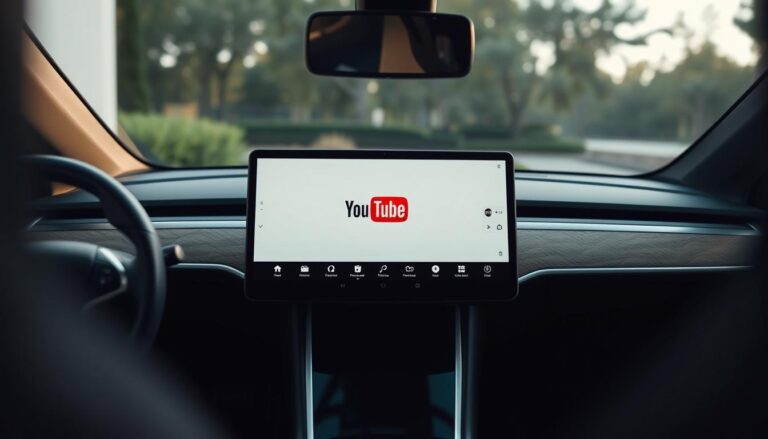Experiencing issues with your Tesla entertainment system can be frustrating, especially when you’re looking forward to enjoying your favorite content on the Tesla Theater. Common problems can range from connectivity issues to software glitches, affecting your overall driving experience.
Troubleshooting Tesla Theater issues requires a systematic approach to identify and fix the root cause. This article will guide you through the common problems associated with the Tesla Theater and provide practical solutions to get your entertainment system up and running.
Key Takeaways
- Common causes of Tesla Theater issues
- Step-by-step troubleshooting guide
- Effective solutions to fix Tesla Theater problems
- Tips to prevent future issues with Tesla entertainment system
- Importance of software updates for Tesla Theater
Understanding Tesla Theater and Its Functionality
With Tesla Theater, Tesla has redefined the concept of mobile entertainment. Tesla Theater is an innovative feature that allows Tesla owners to stream their favorite shows, movies, and other content directly to their vehicle’s screen.
What is Tesla Theater?
Tesla Theater is an entertainment feature that enables users to access various streaming services and apps directly from their Tesla’s infotainment system. This feature transforms the car into a mobile entertainment hub, providing passengers with a engaging experience on long trips or while parked.
Compatible Tesla Models and Software Versions
Tesla Theater is available on select Tesla models, including Model S, Model X, and Model 3, provided they are running the latest software version. It’s essential to check the Tesla website for the most current information on compatible models and software requirements.
Supported Streaming Services and Apps
Tesla Theater supports a variety of popular streaming services and apps, allowing users to access a broad range of content. This includes services like Netflix, YouTube, and Amazon Prime Video, among others. The availability of specific apps can depend on the Tesla model and its software version.
System Requirements for Optimal Performance
For Tesla Theater to function optimally, a stable internet connection is required. Tesla recommends using a high-speed internet connection to minimize buffering and ensure smooth playback. Additionally, keeping the Tesla software up to date is crucial for maintaining compatibility with the latest streaming services and apps.
Common Signs That Tesla Theater Is Not Working
Tesla Theater issues can manifest in various ways, and understanding these signs is crucial for troubleshooting. When Tesla Theater is not functioning correctly, users may experience a range of problems that can be categorized into several key areas.
Blank or Black Screen Issues
A blank or black screen is one of the most noticeable signs that Tesla Theater is not working. This issue can occur when launching an app or during playback. Restarting the Tesla interface can sometimes resolve this issue.
Endless Loading or Buffering Problems
Endless loading or buffering is another common issue. This can be due to network connectivity problems or insufficient bandwidth. Checking your internet connection can help identify the cause.
Audio Issues (No Sound or Audio Without Video)
Audio issues, such as no sound or audio playing without video, can also indicate a problem with Tesla Theater. These issues might be related to software glitches or hardware limitations.
App-Specific Error Messages and Failures
Sometimes, the issue is specific to a particular app, resulting in error messages or app failures. Updating the app or clearing the cache can often resolve these problems.
| Issue | Possible Cause | Potential Solution |
|---|---|---|
| Blank or Black Screen | Software Glitch | Restart Tesla Interface |
| Endless Loading/Buffering | Network Connectivity | Check Internet Connection |
| Audio Issues | Software or Hardware Issue | Update Software or Check Hardware |

Tesla Theater Not Working: Causes and Triggers
Understanding the root causes of Tesla Theater not working is crucial for resolving the issue. Several factors can contribute to the malfunctioning of Tesla Theater, ranging from software glitches to hardware limitations.
Software Glitches and System Bugs
Software glitches and system bugs are common causes of Tesla Theater not working. These issues can arise from outdated software or corrupted files within the Tesla system. Regular software updates are essential to prevent such glitches.
Network Connectivity and Bandwidth Issues
Network connectivity and bandwidth issues can also disrupt Tesla Theater functionality. A stable internet connection is required for streaming services to work properly. Insufficient bandwidth can lead to buffering or loading issues.

Account Authentication and Login Problems
Account authentication and login problems can prevent users from accessing Tesla Theater. Issues with login credentials or account status can cause these problems. Ensuring that your account is active and login details are correct is vital.
Hardware Limitations and Compatibility Issues
Hardware limitations and compatibility issues can also affect Tesla Theater performance. The Tesla model’s hardware specifications and compatibility with streaming services can impact the functionality of Tesla Theater.
By identifying the specific cause of the issue, users can take targeted steps to resolve the problem and enjoy uninterrupted use of Tesla Theater.
Basic Troubleshooting Steps
To get Tesla Theater up and running again, follow these fundamental troubleshooting steps. When experiencing issues, it’s essential to methodically check various aspects of your Tesla’s configuration and connectivity.
Checking Your Internet Connection and Signal Strength
A stable internet connection is crucial for Tesla Theater to function properly. Ensure your Tesla is connected to a strong and stable network. You can check the signal strength in the vehicle’s settings menu.
Tips for a stronger connection:
- Move to a location with better network coverage.
- Restart your router to refresh the connection.
Restarting the Tesla Interface and Applications
Sometimes, a simple restart can resolve the issue. To restart the Tesla interface:
- Press and hold both scroll buttons on the steering wheel until the screen turns off.
- Wait for a few seconds and then turn it back on.
This can refresh the system and potentially fix the problem.
Verifying Account Status and Subscription Details
Ensure that your Tesla Theater account is active and that your subscription is up to date. Log in to your Tesla account to verify your status.
| Account Status | Action Required |
|---|---|
| Active | No action needed. |
| Inactive | Log in and reactivate. |
| Expired Subscription | Renew your subscription. |
Updating Tesla Software to the Latest Version
Keeping your Tesla’s software up to date is vital for optimal performance. To update:
- Go to the ‘Software’ section in your Tesla’s settings.
- Check for updates and follow the prompts to install the latest version.
By following these basic troubleshooting steps, many common Tesla Theater issues can be resolved. If problems persist, further investigation may be necessary.
Advanced Solutions for Persistent Issues
When basic troubleshooting steps fail to resolve Tesla Theater issues, it’s time to explore advanced solutions. Persistent problems with Tesla Theater can be frustrating, but several advanced troubleshooting techniques can help restore functionality and get you back to enjoying your favorite shows and movies.
Performing a Soft Reset of the Tesla System
A soft reset is a simple yet effective way to resolve many Tesla Theater issues. To perform a soft reset, press and hold both scroll buttons on the steering wheel until the screen restarts. This process can help clear temporary glitches and refresh the system.
Hard Reset Procedures and When to Use Them
A hard reset is a more drastic measure that should be used when a soft reset doesn’t work. To perform a hard reset, go to the Tesla menu, select “Settings,” then “Safety & Security,” and finally “Restart.” Be aware that a hard reset will close all running applications and may log you out of some services.
Clearing Cache and Cookies for Streaming Apps
Clearing the cache and cookies for streaming apps can resolve issues related to corrupted data. To do this, go to the Tesla “Apps” menu, select the problematic app, and look for the “Clear Cache” or “Clear Cookies” option. This can help resolve issues with specific streaming services.
Netflix-Specific Troubleshooting
For Netflix issues, try uninstalling and reinstalling the app. If the problem persists, check if your Tesla software is up to date, as Netflix may require the latest version to function properly.
YouTube and Other Services Fixes
For YouTube and other streaming services, try clearing the app data or checking for updates. If issues continue, consider reaching out to the service provider’s support for further assistance.
When to Contact Tesla Support
If none of the above solutions work, it may be time to contact Tesla support. Persistent issues that can’t be resolved through troubleshooting may indicate a hardware or software problem that requires professional attention.
| Issue | Troubleshooting Step | Expected Outcome |
|---|---|---|
| Blank or black screen | Soft reset or hard reset | Screen functionality restored |
| Streaming app issues | Clear cache and cookies | App functionality restored |
| Netflix not working | Uninstall and reinstall Netflix app | Netflix functionality restored |
Preventing Future Tesla Theater Problems
To minimize disruptions to your Tesla Theater experience, regular maintenance is crucial. By staying on top of updates and optimizing your settings, you can enjoy uninterrupted streaming.
Maintaining Regular Software Updates
Keeping your Tesla’s software up to date is essential for the optimal performance of Tesla Theater. Regular updates often include bug fixes and improvements that can prevent issues. To update your Tesla, navigate to the ‘Software’ section in your vehicle’s settings menu and follow the prompts to download and install the latest version.
Regular software updates not only enhance the performance of Tesla Theater but also ensure that you have the latest security patches and features.
Optimizing Network Settings for Streaming
A stable and fast internet connection is vital for streaming content on Tesla Theater. To optimize your network settings, ensure your Tesla is connected to a reliable Wi-Fi network. You can also prioritize your Tesla’s connection in your router settings to minimize bandwidth competition.
Account Management Best Practices
Proper account management is key to avoiding login issues and ensuring continuous access to your streaming services. Make sure your account credentials are up to date, and consider enabling two-factor authentication for an extra layer of security.
“Managing your account effectively is crucial for a seamless Tesla Theater experience.” – Tesla Support
Using Tesla Theater While Parked in Optimal Locations
The location where you park your Tesla can significantly impact your streaming experience. Opt for areas with strong Wi-Fi signals to maintain a stable connection. Avoid locations with high network congestion to minimize buffering and other issues.
- Park in areas with known strong Wi-Fi signals.
- Avoid high-traffic areas that may cause network congestion.
- Use a Wi-Fi booster if necessary to enhance your connection.
Conclusion
Resolving Tesla Theater issues requires a systematic approach to diagnosing and fixing problems. By understanding the functionality of Tesla Theater, identifying common signs of malfunction, and applying basic and advanced troubleshooting steps, users can effectively address issues and enjoy uninterrupted streaming.
Maintaining the Tesla system through regular software updates, optimizing network settings, and practicing good account management can prevent future problems. For persistent issues, performing a soft or hard reset, clearing cache and cookies, or contacting Tesla support may be necessary. For more information on troubleshooting other Tesla-related issues, such as audio problems, visit this resource for detailed guidance.
In conclusion, a well-maintained Tesla Theater system ensures a seamless entertainment experience. By following the troubleshooting steps outlined and staying proactive with system maintenance, Tesla owners can maximize their in-car entertainment capabilities.
FAQ
Why is my Tesla Theater not working after a software update?
Sometimes, Tesla Theater may not work after a software update due to compatibility issues or bugs. Try restarting your Tesla interface or performing a soft reset to resolve the issue.
How do I troubleshoot Tesla Theater connectivity issues?
Check your internet connection and signal strength to ensure it’s stable. You can also try restarting your Tesla or verifying your account status to resolve connectivity issues.
Why am I experiencing audio issues with Tesla Theater?
Audio issues with Tesla Theater can be caused by software glitches or hardware limitations. Try restarting the Tesla interface or checking for software updates to resolve the issue.
Can I use Tesla Theater while driving?
No, Tesla Theater is designed to be used while parked, and it’s not available on all Tesla models. Make sure you’re parked in a safe location before using Tesla Theater.
How do I clear cache and cookies for streaming apps on Tesla Theater?
You can clear cache and cookies for streaming apps by going to the Tesla settings, selecting the app, and choosing the clear cache or cookies option. This can help resolve issues with streaming services.
What should I do if Tesla Theater is not working after trying basic troubleshooting steps?
If Tesla Theater is still not working after trying basic troubleshooting steps, you may need to perform a hard reset or contact Tesla support for further assistance.
How can I optimize my network settings for Tesla Theater?
To optimize your network settings for Tesla Theater, ensure your Tesla is connected to a stable internet connection, and consider using a high-bandwidth network for streaming.
Why is Tesla Theater not available on my Tesla model?
Tesla Theater is only available on certain Tesla models and software versions. Check your Tesla documentation or contact Tesla support to see if your model is compatible.