Tesla’s Sentry Mode is a valuable feature that enhances vehicle security by recording potential threats. However, there may be situations where you need to disable Tesla Sentry Mode. Understanding how to do so is crucial for Tesla owners who want to manage their vehicle’s settings effectively.
Whether you’re experiencing issues with the feature or simply want to conserve battery life, knowing how to turn off Sentry Mode can be beneficial. This article will guide you through the process, providing easy-to-follow instructions.
Key Takeaways
- Understand the purpose and functionality of Tesla Sentry Mode.
- Learn the steps to disable Sentry Mode on your Tesla.
- Discover situations where turning off Sentry Mode is beneficial.
- Explore the impact of disabling Sentry Mode on your vehicle’s battery life.
- Gain confidence in managing your Tesla’s security features.
What Is Tesla Sentry Mode and Why It Matters
Tesla’s Sentry Mode is a cutting-edge security solution that utilizes the vehicle’s cameras to deter and detect potential threats. This feature is designed to provide Tesla owners with an additional layer of security, ensuring their vehicle is protected when parked or left unattended.
Sentry Mode is more than just a security feature; it’s a comprehensive system that integrates various aspects of Tesla’s technology to safeguard your vehicle. By understanding how Sentry Mode works and its benefits, you can better appreciate its value in protecting your investment.
How Sentry Mode Protects Your Tesla
Sentry Mode uses the vehicle’s external cameras to monitor the surroundings, detecting potential threats such as vandalism or theft. When a threat is detected, the system alerts the owner through the Tesla app and can even record video evidence to help identify perpetrators.
- External camera monitoring
- Threat detection and alert system
- Video recording for evidence
By activating Sentry Mode, Tesla owners can significantly enhance their vehicle’s security, deterring potential vandals or thieves.
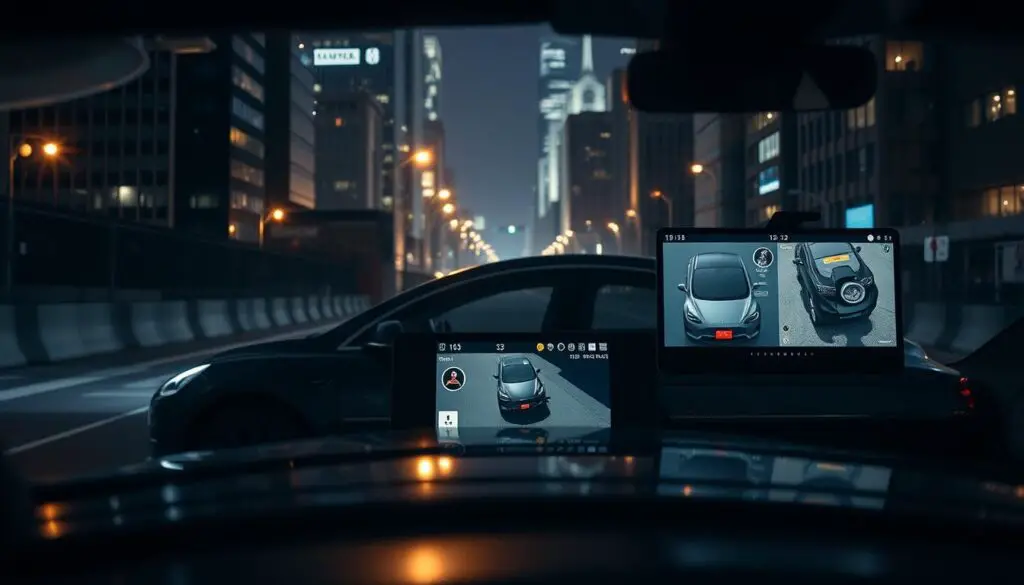
Battery Consumption and Storage Considerations
While Sentry Mode offers robust security, it’s essential to consider its impact on battery consumption. When enabled, Sentry Mode continuously monitors the surroundings, which can lead to increased battery drain.
To mitigate this, Tesla owners can adjust their Sentry Mode settings based on their specific needs, balancing security with battery conservation. For instance, disabling Sentry Mode when the vehicle is stored for extended periods can help preserve battery life.
Key considerations:
- Monitor battery levels when using Sentry Mode frequently
- Adjust settings to balance security and battery life
- Disable Sentry Mode during long-term storage
How to Turn Off Sentry Mode on Tesla: Step-by-Step Guide
Disabling Tesla Sentry Mode is a straightforward process that can be completed in a few steps. This feature, while useful for security, can be turned off when not needed to conserve battery or for privacy reasons.
Using the Vehicle Touchscreen
To disable Sentry Mode, you’ll need to access your Tesla’s settings through the touchscreen. Start by navigating to the “Controls” menu, then select “Sentry Mode.”
Model 3 and Model Y Instructions
For owners of Tesla Model 3 and Model Y, the process is as follows: Tap on “Controls” on the touchscreen, then navigate to “Sentry Mode” and toggle it off. You can also access this setting through the “Security” menu.
Model S and Model X Instructions
Tesla Model S and Model X owners can disable Sentry Mode by going to “Controls” > “Sentry Mode” on the touchscreen. Alternatively, you can find this setting under “Security” in the main menu.
Verifying Sentry Mode is Disabled
After turning off Sentry Mode, it’s a good idea to verify that it’s been successfully disabled. Check the “Sentry Mode” icon on your touchscreen or the Tesla app to confirm it’s off. If you’re still unsure, you can check the vehicle’s camera feeds or look for the Sentry Mode indicator on the dashboard.
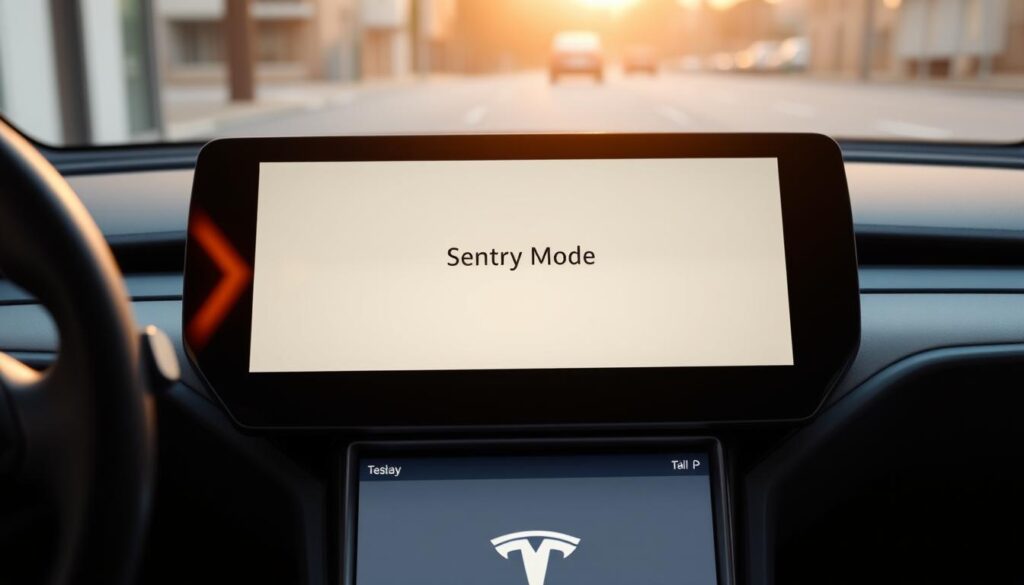
Common Issues When Disabling Sentry Mode
Some Tesla owners may encounter issues when trying to disable Sentry Mode. Common problems include the setting not sticking or the feature not turning off completely. If you experience any of these issues, try restarting your Tesla or checking for software updates.
Disabling Tesla Sentry Mode Through the Mobile App
Disabling Tesla Sentry Mode remotely is made easy with the Tesla Mobile App, providing users with flexibility and control over their vehicle’s security features. This capability is particularly useful when you need to adjust your vehicle’s settings from a distance, ensuring that your Tesla remains secure and that Sentry Mode is used efficiently.
Accessing Security Settings in the Tesla App
To disable Sentry Mode using the Tesla Mobile App, you first need to access the security settings within the app. This process is straightforward and similar across both iOS and Android platforms.
iOS App Instructions
For iOS users, open the Tesla App, navigate to the ‘Controls’ menu, and then select ‘Security’ to access the Sentry Mode settings. From there, you can toggle Sentry Mode on or off as needed.
Troubleshooting App Connection Issues
Sometimes, users may encounter issues connecting to their Tesla through the app. Common solutions include checking your internet connection, ensuring your Tesla is awake and connected to the internet, and restarting the app.
| Issue | Solution |
|---|---|
| App not connecting | Check internet connection, restart app |
| Tesla not responding | Ensure Tesla is awake and connected |
Remote Disabling While Away From Your Vehicle
The Tesla Mobile App allows you to disable Sentry Mode even when you’re away from your vehicle. This feature is particularly useful for managing your vehicle’s security settings when you’re not physically present.
“The Tesla App makes it incredibly easy to manage your vehicle’s settings, including disabling Sentry Mode, from anywhere.” – Tesla Owner
By following these steps and utilizing the Tesla Mobile App, you can effectively manage your Tesla’s Sentry Mode, enhancing both the security and convenience of your Tesla ownership experience.
Customizing Sentry Mode Settings for Different Locations
Tesla owners can enhance their vehicle’s security by customizing Sentry Mode settings for various locations. This feature allows users to tailor their vehicle’s security to specific areas, such as home, work, or favorite locations.
Setting Up Home, Work, and Favorite Locations
To customize Sentry Mode, owners can set up different locations using the Tesla app. This involves:
- Opening the Tesla app and navigating to the ‘Security’ settings
- Selecting ‘Sentry Mode’ and then choosing the locations to be saved
- Saving ‘Home’, ‘Work’, or ‘Favorite’ locations for easy access
For instance, you can disable Sentry Mode at your home location to conserve battery life. To learn more about how Sentry Mode affects your Tesla’s battery, visit this resource.
Creating Location-Based Automation for Sentry Mode
Tesla’s automation feature allows owners to create custom rules for Sentry Mode based on their location. For example, you can set Sentry Mode to turn on automatically when you’re at a specific location.
| Location | Sentry Mode Setting | Automation Rule |
|---|---|---|
| Home | Disabled | Turn off when at home |
| Work | Enabled | Turn on during work hours |
| Favorite | Enabled | Turn on when at favorite locations |
By customizing Sentry Mode settings, Tesla owners can enjoy enhanced security and flexibility. This feature is particularly useful for those who want to balance security with battery conservation.
When to Turn Off Sentry Mode and Why
Understanding when to disable Tesla Sentry Mode is crucial for optimizing your vehicle’s settings. Tesla Sentry Mode is designed to provide an additional layer of security, but there are scenarios where turning it off is advisable.
One of the primary reasons to turn off Sentry Mode is for battery conservation. When your Tesla is parked in an area with limited access or is not in use for an extended period, disabling Sentry Mode can help conserve battery life.
Battery Conservation Scenarios
In situations where your Tesla is stored or parked for a long time, disabling Sentry Mode can prevent unnecessary battery drain. For instance, if you’re going on a long vacation or storing your vehicle, turning off Sentry Mode can help maintain your battery’s health.
As Elon Musk once said, “The best way to predict the future is to invent it.” In the context of Tesla and Sentry Mode, understanding how to manage your vehicle’s features is key to optimizing its performance.
“The future of electric vehicles is not just about the cars themselves, but about the ecosystem they create.”
Privacy Considerations
Another important consideration is privacy. If you’re parked in a sensitive or private location, you might want to disable Sentry Mode to prevent any potential recording or monitoring. This is particularly relevant in areas where privacy is a concern.
Storage Management for Sentry Mode Footage
Storage management is also a critical factor. Sentry Mode records and stores footage, which can consume storage space on your Tesla’s internal storage. Regularly managing this footage or disabling Sentry Mode when not needed can help maintain your vehicle’s storage capacity.
By understanding these scenarios, Tesla owners can make informed decisions about when to enable or disable Sentry Mode, balancing security needs with other considerations like battery life and privacy.
Conclusion
Effectively managing Tesla Sentry Mode requires understanding its functionality and customizing its settings to suit your needs. By following the steps outlined in this guide, you can easily turn off Sentry Mode when necessary and configure it to optimize battery life and enhance vehicle security.
To maximize the benefits of Tesla Sentry Mode, it’s essential to balance security needs with battery conservation. Regularly reviewing and adjusting your Sentry Mode settings can help achieve this balance. For instance, disabling Sentry Mode when your vehicle is in storage or when you’re in areas with low security risks can help conserve battery life.
By mastering the controls of Tesla Sentry Mode, you can enjoy enhanced security and peace of mind while driving your Tesla. For more information on customizing your Tesla’s settings, refer to the official Tesla documentation or consult with a Tesla expert.
FAQ
What is Tesla Sentry Mode?
Tesla Sentry Mode is a security feature that uses the vehicle’s cameras to monitor and record its surroundings when it’s parked, providing an additional layer of protection against potential threats.
How do I turn off Tesla Sentry Mode?
You can turn off Tesla Sentry Mode using the vehicle’s touchscreen or through the Tesla Mobile App. The exact steps may vary depending on your Tesla model and the app version you’re using.
Will disabling Sentry Mode affect my vehicle’s security?
Disabling Sentry Mode will reduce the level of security monitoring for your vehicle. However, it’s still protected by other security features, such as the alarm system.
Can I customize Sentry Mode settings for different locations?
Yes, you can customize Sentry Mode settings for different locations, such as home, work, or favorite locations, to tailor the feature to your specific needs and routines.
How does Sentry Mode impact my vehicle’s battery life?
Sentry Mode can consume some battery power, especially if it’s recording footage or alerting you to potential threats. However, Tesla has implemented various power-saving measures to minimize the impact on battery life.
Can I access Sentry Mode footage on my Tesla or through the mobile app?
You can access Sentry Mode footage on your Tesla’s touchscreen or through the Tesla Mobile App, depending on your vehicle’s configuration and the app’s capabilities.
What are some scenarios where I should turn off Sentry Mode?
You may want to turn off Sentry Mode in scenarios where you’re conserving battery life, addressing privacy concerns, or managing storage for recorded footage.
How do I troubleshoot issues with disabling Sentry Mode?
If you’re having trouble disabling Sentry Mode, check your vehicle’s settings, ensure your Tesla software is up-to-date, and consult the Tesla documentation or support resources for assistance.


