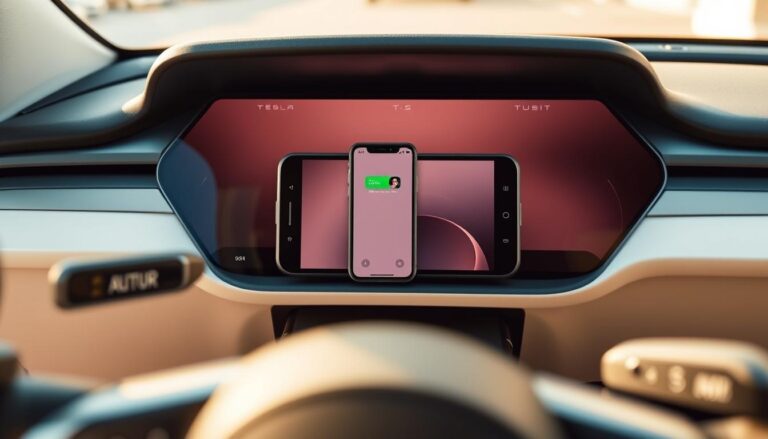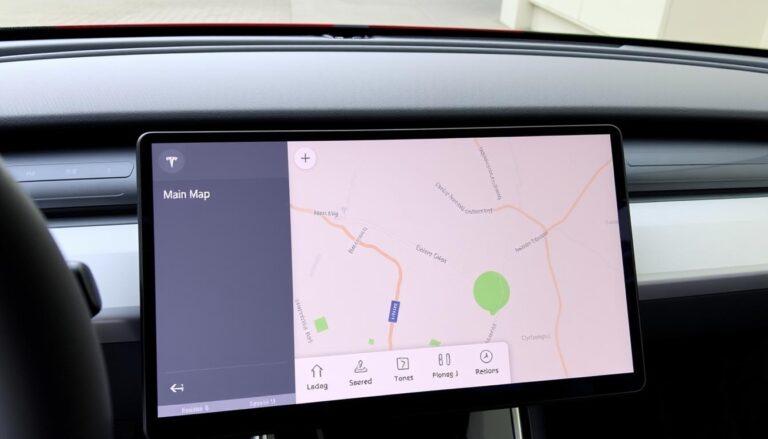This short guide maps every port inside your car so you can plug devices quickly and correctly. It lists the front center console ports, the glovebox part used for dash storage, and the rear sockets beneath the vents.
Two data-capable sockets sit on the rear wall of the front center console compartment. They work for media and file access via the center display path Media Player > USB. Use those when you need a true data connection.
One port hides inside the glovebox and often holds a pre-formatted drive for Sentry Mode and dashcam files. The two rear sockets provide charging under the rear center console air vents and serve phones well for top-up power.
We also cover cable routing, charging expectations, and simple hub options to expand access while keeping the interior neat and functional.
Key Takeaways
- Front center console compartment has two data-ready ports on its rear wall.
- Glovebox port usually stores dashcam footage and supports both data and charge.
- Rear console sockets offer charge-only output for passenger phones.
- Use Media Player > USB on the screen to play files from a connected drive.
- Choose sturdy cables and manage routing through the center console for reliability.
Quick USB Port Locations at a Glance in the Tesla Model Y
Five factory outlets sit across the cabin: two up front, one tucked in the glovebox, and two for back-seat charging.
Front center console compartment — open the lid and look at the rear wall. There are two usb-c connectors here that handle both data and charging. Use these when the car must read a drive for media playback.
Glovebox — a single usb-a port sits on the back-left. It commonly holds the preformatted drive for Sentry Mode and dashcam storage, and it supports data plus power.
Rear area — beneath the rear vents on the center console are two usb-c ports dedicated to quick charging for back passengers.
- Quick rule: front compartment = data & power; glovebox = storage/data; rear = charging only.
- Plan cable runs to reach the rear-wall pair, the glovebox back-left port, or the rear vents without strain.
- If you need more connections, a center console hub can expand the two usb-c up front while keeping the interior tidy.

Where is USB Port in Tesla Model Y: Step‑by‑Step to Find Each Port
Start by opening the front center console compartment. Look straight at the rear wall and you will see two usb-c receptacles. These two usb-c sockets support both charging and data for media playback.
Next, open the glovebox and check the back-left corner. There is a single usb-a port that usually holds a pre-formatted drive for Sentry Mode and dashcam recording. Remove and reinsert that drive only when needed so recordings continue.
Finally, for rear passengers, locate the area beneath the rear vents on the center console. Two charge-only ports sit there for quick top-ups and do not link to the car’s media system.
“Use the front compartment for device data and charging; use the rear pair strictly for charging.”
- Open the front compartment and plug into the rear wall for data.
- Use the glovebox usb-a port for storage and occasional data access.
- Use the rear ports for simple charging while riding.
| Location | Connector | Best use |
|---|---|---|
| Front center console compartment (rear wall) | Two USB‑C | Charging + data (media playback) |
| Glovebox (back-left) | USB‑A port | Dashcam storage + occasional charging |
| Rear center console (below vents) | Two USB‑C | Charge-only for passengers |

How to Use the Model Y USB Ports for Charging and Media
Choose the correct connector for your task. Use the front center compartment or the glovebox when you need the vehicle to read files. Use the rear outlets for straightforward charging only.
Charging phones and devices:
Charging phones and devices: USB‑C power and when to use wireless pads
For the fastest charging, plug into the front USB‑C sockets or the rear pair for passengers. The wireless pads under the touchscreen are handy for a quick top‑up but do not provide a data link.
Playing media from USB: on‑screen path Media Player > USB
To play audio, connect a drive to a front USB‑C or the glovebox USB‑A. Then open the Media Player on the screen and select USB to browse folders and files.
Data vs. power only: front/glovebox support data; rear ports are charge‑only
Remember: front and glovebox connectors handle data and power. Rear sockets supply power only and will not let the vehicle access storage or media files.
Recommended cables and tips for reliable performance
Use USB 3.0‑compliant cables to avoid slow charging or dropped connections. Keep the Sentry Mode/dashcam drive in the glovebox unless you must swap it.
“Prefer a direct, short cable inside the center compartment to keep devices secure and playback steady.”
- Use front sockets for data and max charging.
- Use wireless pads for easy top‑ups, not file access.
- Avoid hubs on the glovebox port to prevent recognition issues.
| Use | Best connector | Notes |
|---|---|---|
| Media playback | Front USB‑C / Glovebox USB‑A | Select Media Player > USB on the screen |
| Phone charging | Front USB‑C or rear USB‑C | Wireless pads charge phones but lack data |
| Security storage | Glovebox USB‑A | Keep dashcam drive inserted for Sentry Mode |
Expanding Your Options: USB Hubs for the Center Console
A small 4-in-1 hub brings extra charging and data options to the center console using the two front type‑C sockets. This offers a neat way to add mixed connectors without altering the cabin.
Hub features to look for
Pick hubs with USB‑C Power Delivery (PD) so high-draw devices charge quickly. Also choose USB 3.0 data ports for reliable file transfers and media playback.
- Type C – PD: fast charging plus data on one connector.
- USB 3.0 ports: two ports for power and data to support drives or accessories.
- Load sharing: a secondary Type‑C can balance power between devices.
Simple installation and practical tips
Installation is tool‑free. Align the hub with the two usb‑c inside the center compartment, press to seat the connectors, then close the lid so the unit sits flush.
Use quality USB 3.0‑compliant cables to avoid dropped connections and to keep dashcam recording reliable. Avoid routing the glovebox storage drive through the hub; leave it on the factory glovebox port for consistent Sentry and dashcam recording.
“A well‑matched hub multiplies ports while keeping the console uncluttered.”
| Hub Feature | Benefit | When to Use |
|---|---|---|
| USB‑C PD | Fast charge high‑draw devices | Phone and tablet top‑ups on long trips |
| USB 3.0 ports | Stable data transfers | Media playback and external drives |
| Design fit | Factory-like appearance | Daily owner use, tidy cables |
| Load sharing Type‑C | Balanced power distribution | Multiple devices charging simultaneously |
Conclusion
Here’s a quick summary to help owners select the correct connector for charging or media.
The car has five factory ports: two data‑capable usb sockets on the rear wall of the center compartment, one glovebox socket that holds a storage drive for Sentry and dashcam, and two charge‑only sockets under the rear vents for passengers.
Action steps: keep the glovebox drive inserted for uninterrupted recording, use the front rear‑wall sockets for media playback and reliable charging, and let back passengers use the rear sockets for quick top‑ups.
For extra connectors, fit a center console hub and use USB 3.0‑compliant cables to avoid dropped files or slow charging. This way the layout stays tidy and every device stays powered.
FAQ
Where can I find the front center console charging connectors?
The front center console compartment houses two USB‑C connectors mounted on the rear wall. They support fast charging for phones and accessories and sit behind the lid above the storage tray for easy access.
Is there a connection point inside the glovebox and what does it do?
Yes. A single USB‑A connector sits on the glovebox’s back‑left interior and accepts a formatted flash drive for Sentry Mode and Dashcam recording. It also powers small devices but is primarily meant for media and vehicle data.
Where are the charging connectors for rear seat passengers located?
Rear passengers get two USB‑C connectors placed beneath the center air vents on the back of the front console. These ports provide charging power for phones and tablets but do not typically offer data access to the vehicle systems.
Which connectors should I use for charging versus playing media?
Use the front center console USB‑C ports or rear USB‑C ports for fast charging. For playing media or recording to the car, plug a pre‑formatted drive into the glovebox USB‑A or the front compartment if it supports data. Wireless charging pads can supplement phone power when available.
How do I access media files from a flash drive on the main screen?
Insert the formatted flash drive into the glovebox USB‑A or the data‑capable front port. Then open the Media Player on the touchscreen and select the USB source to browse and play folders and files.
Are the rear connectors capable of data transfer to the infotainment system?
No. Rear center console connectors are charge‑only on most builds. Data transfer and vehicle recording are routed through the glovebox and the front compartment connectors that explicitly support data.
What cables and accessories give the most reliable performance?
Use certified USB‑C PD cables for fast charging and a high‑quality USB‑A 3.0 or USB‑C drive for media. Avoid cheap, unbranded cables; choose reputable brands like Anker, Belkin, or Samsung for consistent power delivery and data integrity.
Can I add a hub to expand the number of ports in the center console?
Yes. A compact hub that supports USB‑C PD and USB 3.0 data will work. Plug the hub into the two front USB‑C connectors, position it inside the compartment, and close the lid for a tidy installation—confirm the hub supports both power and data if you intend to use drives.
Will using a hub affect charging speed or media performance?
It can. Choose a hub rated for high wattage and proper PD negotiation to avoid reduced charging rates. For media, use a hub with USB 3.0 or better to prevent slow transfer speeds during playback or recording.
How do I prepare a drive for Sentry Mode and Dashcam recording?
Format the drive as exFAT or FAT32 depending on the vehicle’s requirements, create a folder named TeslaCam at the root, and insert it into the glovebox USB‑A or a front data port. Verify recording by checking recent clips on the touchscreen.